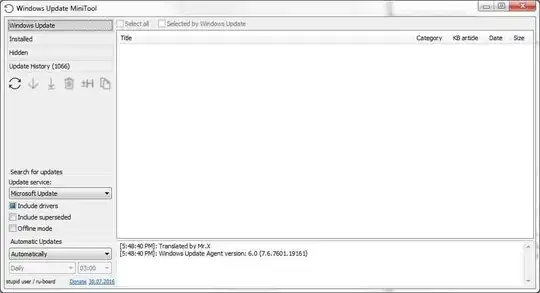The accepted answer is outdated since it does not apply to Windows 10.
The proper answer for any operating system starting with Windows 7 lies in configuring the group policy:

Press <Win+R>, then type gpedit.msc and press <Enter>. Once you get the Local Group Policy Editor like in the screenshot above, navigate to Computer Configuration > Administrative Templates > System > Device Installation and in the right pane double-click on the Specify search order for device driver installation option which will present you with the following dialog:

Set the option to Enabled, and select Do not search Windows Update from the dropdown as shown above, then click on the Apply button.
Once you do this, Windows won't install any drivers from Windows Update.
If you are unable to run gpedit.msc because you don't have a Pro version of Windows, then create the associated registry key manually using regedit.exe or by running the following command from the command prompt as Administrator:
REG ADD "Computer\HKEY_LOCAL_MACHINE\SOFTWARE\Policies\Microsoft\Windows\DriverSearching" /v "SearchOrderConfig" /t REG_DWORD /d 0 /f
Finally, please note that this might not prevent automatic installation of companion applications (things like Alienware Control Center, Intel's CPU/GPU DRM services, HP printer and scanner applications, etc).
Those companion apps are categorized as software "devices" (each of them has a unique ID), and they are automatically installed from Windows Store when you install the drivers, unless you take steps to block their installation beforehand.
Blocking of those can be done through the group policy as well (Device Installation Restrictions), so if you are interested in that please consult the relevant Microsoft group policy documentation.