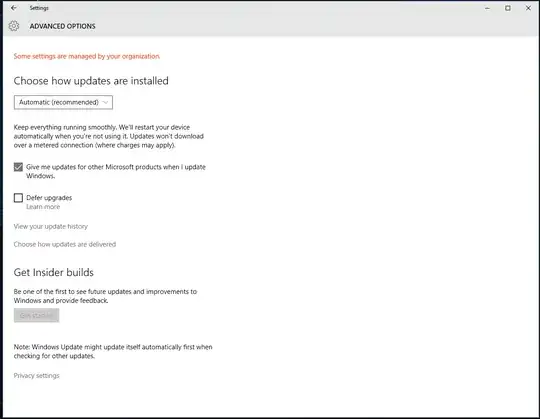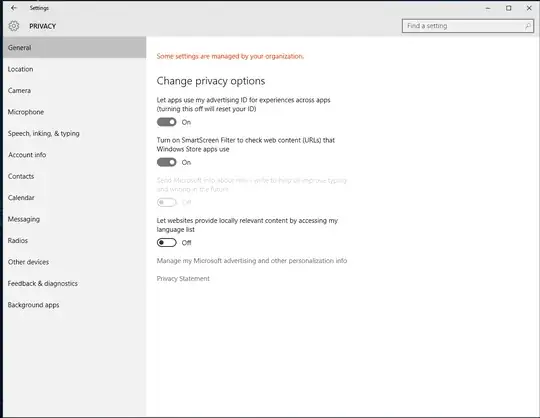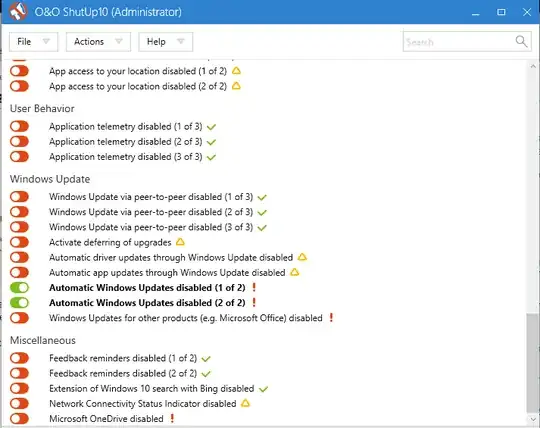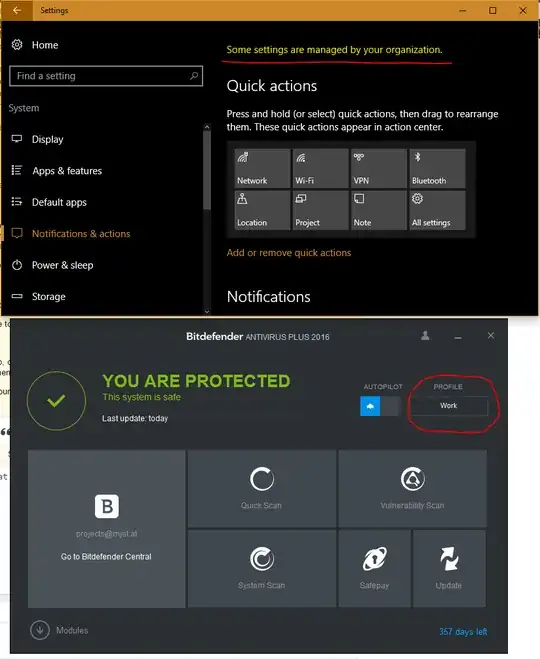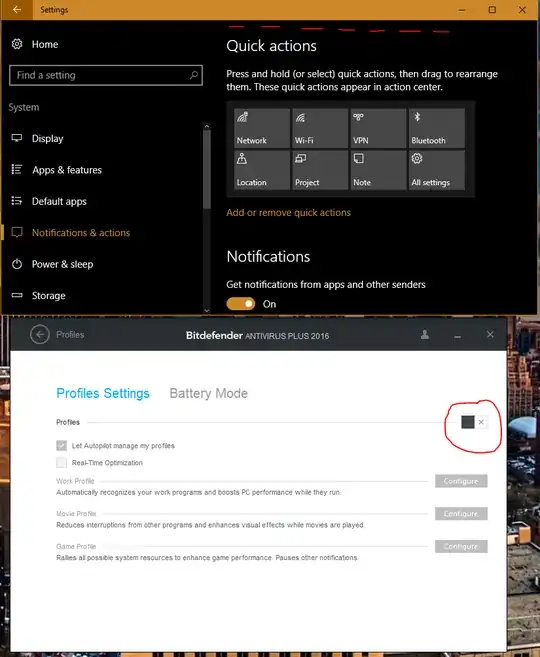This can also indicate that local Group Policy settings have been set. (You might want to run a malware scan if you're certain you didn't purposefully adjust these settings. It is also conceivable that anti-virus programs or system maintenance tools might have done this.)
To inspect and adjust your machine's local Group Policy, press Win+R, type gpedit.msc, and press Enter. In the left pane, expand Administrative Templates under Computer Configuration. Settings for Windows Update are in the folder called Windows Update under Windows Components. The settings for user profiles are in User Profiles under System in Administrative Templates.
After you select a folder that contains policy settings, you can double-click the policies in the main pane to enable, disable, and configure them. Setting policies to Not Configured will enable the normal UI (e.g. in Control Panel) in most cases. Once finished adjusting the policies, close the Local Group Policy Editor and type gpupdate in the Run dialog. Restart or re-log if necessary.
Read about the Local Group Policy Editor on TechNet.
If you have a Home edition of Windows, the Registry representation of the Windows Update Group Policy settings is at \SOFTWARE\Policies\Microsoft\Windows\WindowsUpdate. Most settings are under HKEY_LOCAL_MACHINE, but there are some in HKEY_CURRENT_USER. There can also be an AU subkey. Removing the values reverses the Group Policy settings.