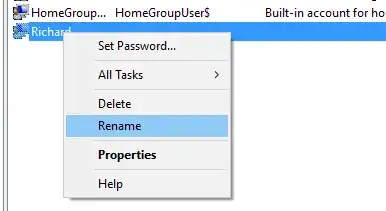My question is very similar to this one; I followed traintes' answer, but had limited success.
My issue is that the user folder Win10 created for me is "C:\Users\tyler" with a lower-case "t", which is quite frustrating to me, especially since it's a proper noun.
In short, the steps given in the other answer involved changing a registry key that specified the user folder path, then changing my Microsoft account's name in User Accounts. At this time, both the key in the registry and the name shown under my account are now "Tyler" with a capital "T", so those steps worked, but the actual user folder is still lower-case.
I know this may not seem like a big deal, but it is to me; I just finished clean installing Win10, so I'd like to fix this before I start installing too many things.
Note: I haven't used superuser before, so I was unable to leave a comment about this on the linked question, sorry!