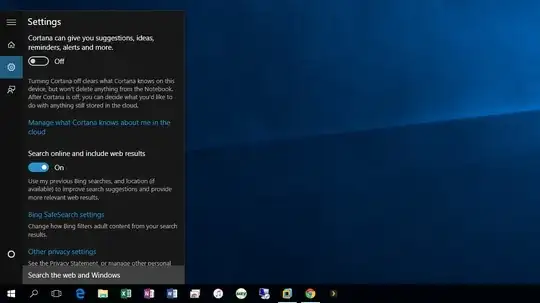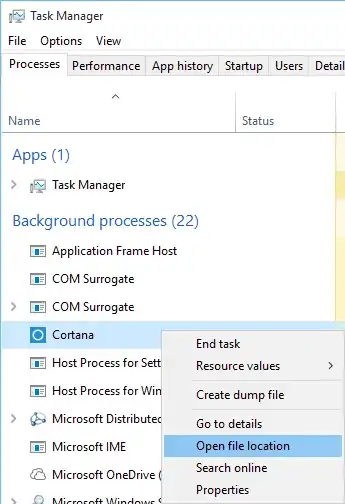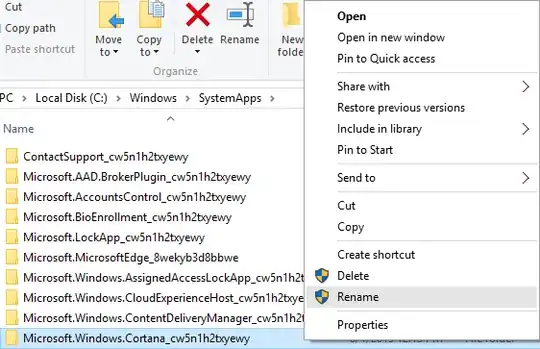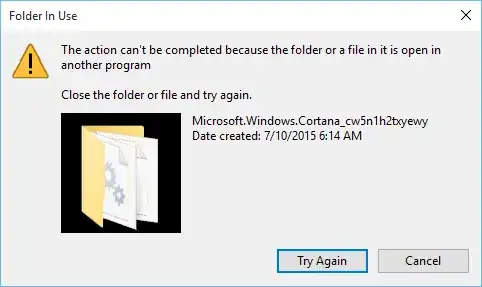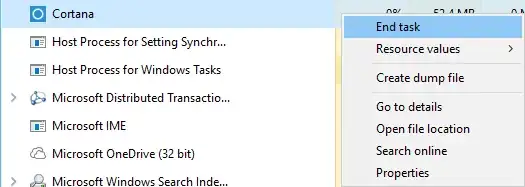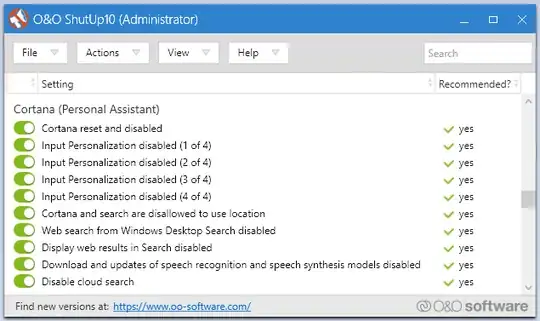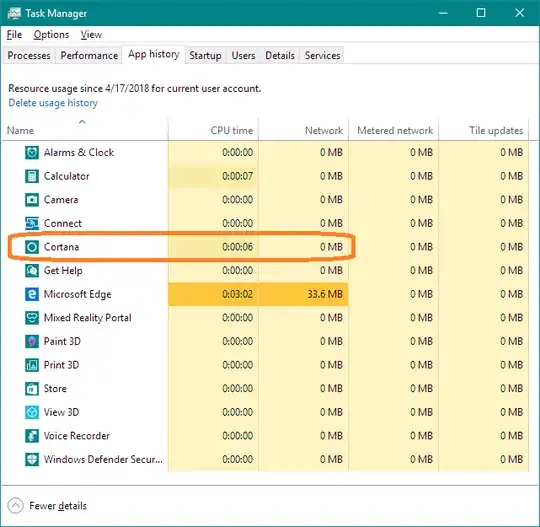Update 2018: Warning about Taskbar Breakage
I just reinstalled Windows 10 Pro and followed all the prescribed steps (both removing Cortana and removing all store apps) and it still works as prescribed.
It bears mentioning that removing Cortana will break the Default Taskbar in weird ways. It doesn't break Windows Search - so Explorer search still works in my experience.
I've, personally, always replaced the default taskbar with Classic Start (linked via Ninite installer) and have no issues in day-to-day Windows usage otherwise.
Update: Remove Cortana via "TakeOwn"
Apparently, this trick stopped working at some point. I've used @Meferdati's link at some point successfully: winaero: how to uninstall Cortona. It contains a script that does all the work for you, as well as an explanation of how it works.
Below are the steps I've been using, which are very similar to @MC10's answer, except I've always had to "TakeOwn" to get permissions and I move my files to a different folder (instead of deleting - in case I decide to revert):
- add TakeOwn to the context menu or (use takeown from the command line).
- Navigate to C:\Windows
- Create folder SystemApps.bak
- Use Takeown to gain ownership of
c:\windows\SystemApps\Microsoft.Windows.Cortana_cw5n1h2txyewy
- (Gain ownership of anything else you want to move)
- Cut/Paste the folder(s) from SystemApps to SystemApps.bak
- When the "Permissions" pop-up appears, switch to Task Manager
- Kill SearchUI.exe process
- Switch back and give permission to move the folder
The folder is now in SystemsApps.bak - and you can simply move it back if the need arises.
Original: Remove Cortana via Powershell RemoveAppPackage
First disable it, then uninstall the Cortana app.
Disable it in the search settings:
- Click the search icon/box in the bottom left
- click the gear on the left bar
Click off next to Cortana/Web Searches
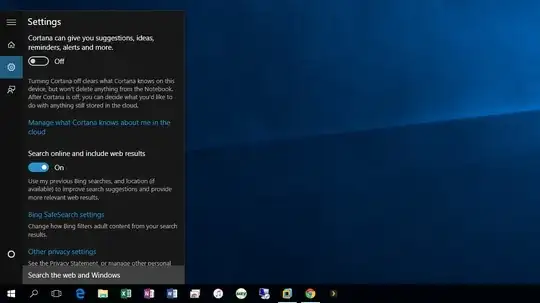
Then uninstall it, as listed here:
In elevated PowerShell:
Get-AppxPackage | Select Name, PackageFullName
Remove-AppxPackage Microsoft.Windows.Cortana_1.4.8.176_neutral_neutral_cw5n1h2txyewy
This is similar to MC10's answer, except that I'm sure the OS will be more accepting of uninstalling it via the "proper channels" (powershell) instead of renaming the folder.
Windows has fixed it so now you cannot remove "...Cortana_1.6.1.52_ ...". When this is attempted it states this is part of Windows now and cannot be removed. I guess I will go back to renaming the folder.
I'm using the same uninstall to remove other "features" like BingNews, BingSports, Etc
Edit: Likewise, you can remove the "Provisioned" applications (aka: crap that gets installed per user) via this method
Get-AppxProvisionedPackage -Online | Select DisplayName, PackageName
Remove-AppxProvisionedPackage Microsoft.ZuneMusic_2019.6.11821.0_neutral_~_8wekyb3d8bbwe
Or... to remove ALL Apps that you can, app or provisionedapp, you can do this:
Just a warning: This will uninstall the Windows Store. That's not an issue for me, but uninstalling everything isn't for the faint of heart.
Get-AppxPackage | Remove-AppxPackage
Get-AppxProvisionedPackage -Online | Remove-AppxProvisionedPackage -online
As mentioned in comments, it's probably wise not to completely remove the Windows Store. I haven't tried this yet, but this (in the comments) looks to be ballpark of what I'd use:
Get-AppxPackage -AllUsers | where-object {$_.name –notlike "*store*"} | Remove-AppxPackage
Get-appxprovisionedpackage –online | where-object {$_.packagename –notlike "*store*"} | Remove-AppxProvisionedPackage -online
Further resource: Delete Windows 10 Apps and Restore Default Windows 10 Apps