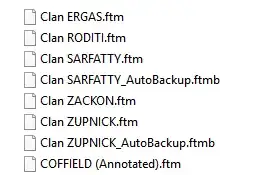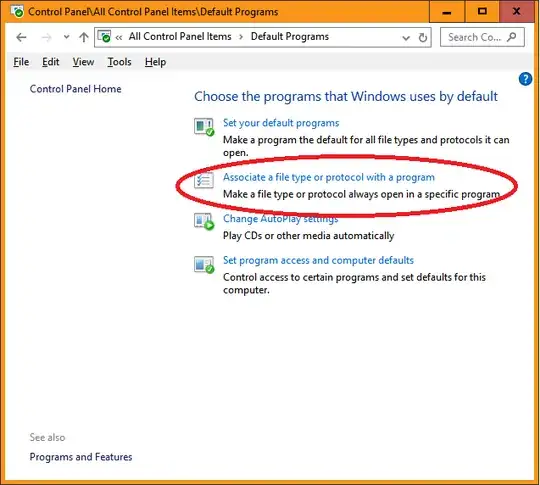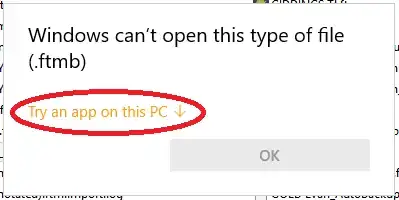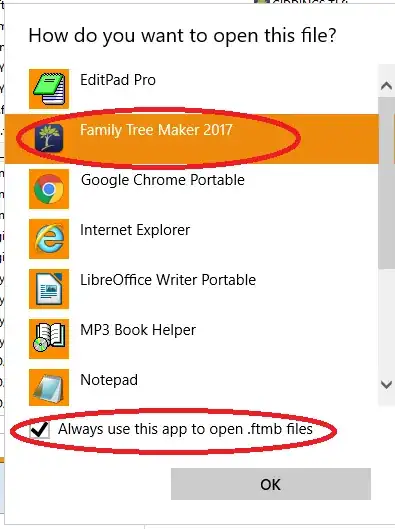If your per application is not showing a recent file list for the particular application it is because the extension is not associated with that application.
I discovered the problem and it's solution when my genealogy program had been showing recently selected applications but stopped after Windows updated to the anniversary edition.
Here's the problem when viewing the file details using File Explorer. You will see no application is associated with files ending in .ftm or .ftmb
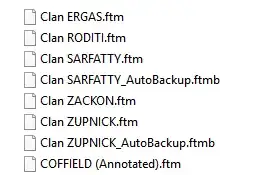
I opened "Default Programs" and selected [Associate a file type or protocol with a program]
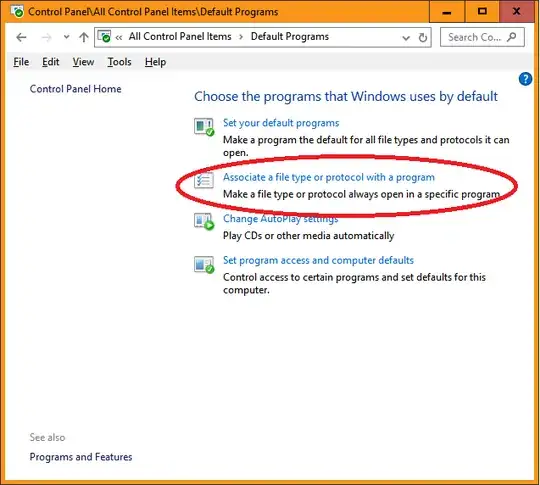
When I scrolled down the list, I found there were NO entries for .ftm or .ftmb.
I navigated to the drive containing these files, and right-clicked on the file. I then selected "Open With". Because, as far as Windows was concerned, Family Tree Maker (FTM) was not registered with any file types, it was not offered as an option and I had to select the one which enabled me to navigate to the executable and select it (I can't recall exactly what the option is called, but it is near the bottom and obvious).
I let the program open and then immediately closed it.
I repeated the process a second time and was then offered to make the program the default application to use.
After the application is registered for one of the file types, it becomes a bit easier to register any others as the program will then show up as an application in your list of applications to use.
It looks like this each subsequent iteration.
After that, files are associated with the application and the per app recent files is restored / enabled.
- Right click and select "Open With"
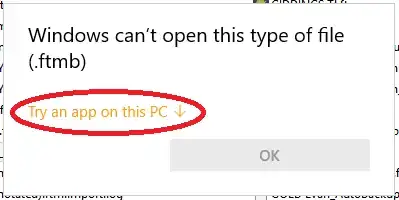
- Select "Always use this app"
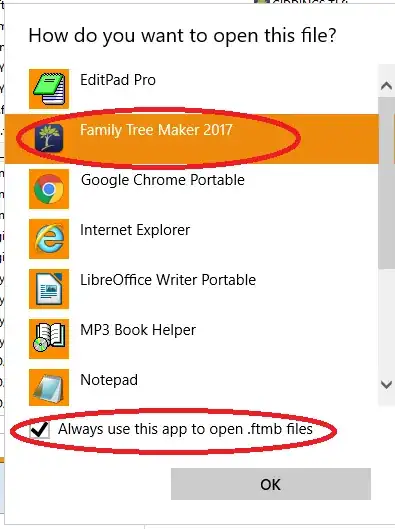
- Right click the program in a tile or menu option and see it is