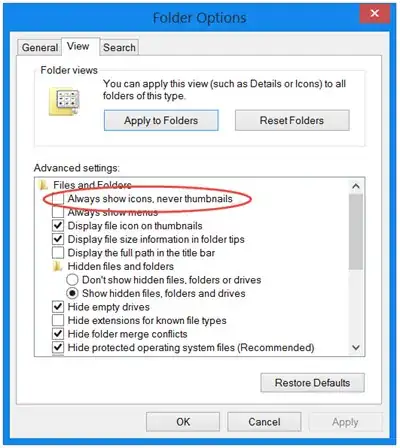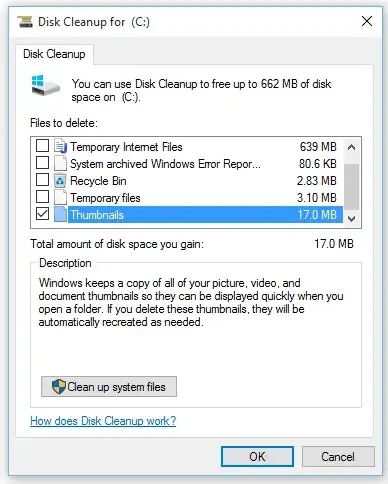So in windows 7, you could see the photo thumbnails before you clicked on a photo to open it. Now, in windows 10, all you get is this:
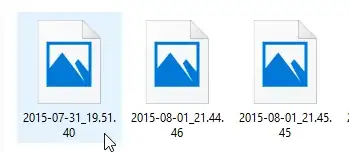
So in order for me to find a picture, I have to double click it and hope to find it. Is there a way to enable a preview of some sort so I can quickly find what I need?(Just like on windows 7 where it showed the picture)