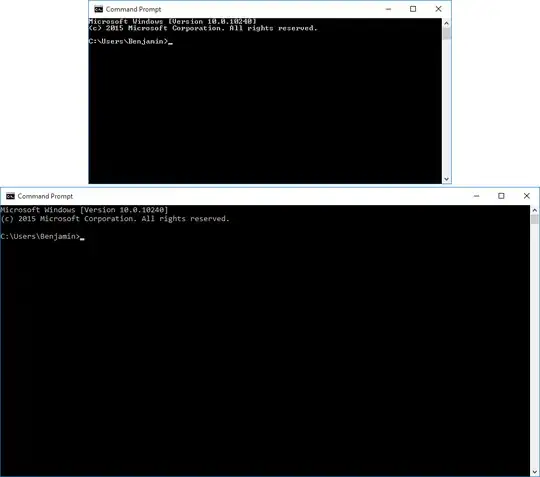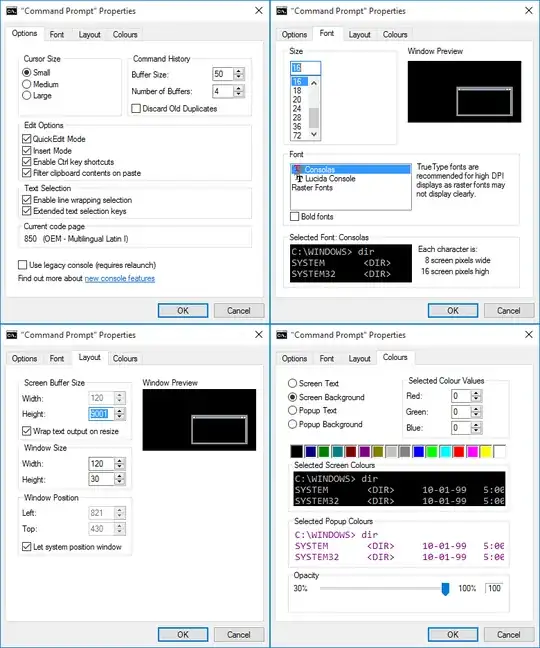I expected to get to see the new console earlier in the preview, but I just was greeted by a completely different looking command prompt (not PowerShell) after installing Windows 10 without providing a Microsoft account or syncing settings.
How do I enable it and what are the default settings? Tips from How to reset the looks of the Command Prompt window, in Windows? didn't seem to work.
Top: legacy style with raster fonts and (80x25) – Bottom: new default with Consolas (120x30)