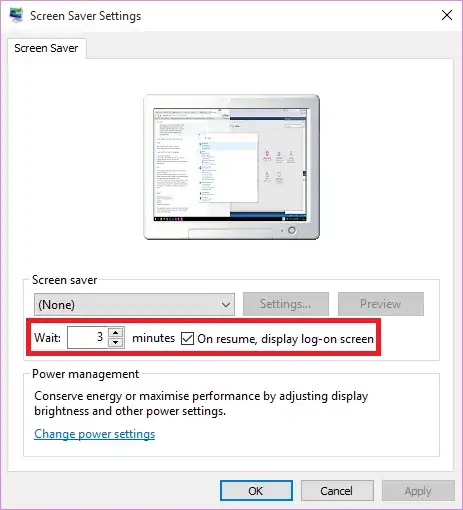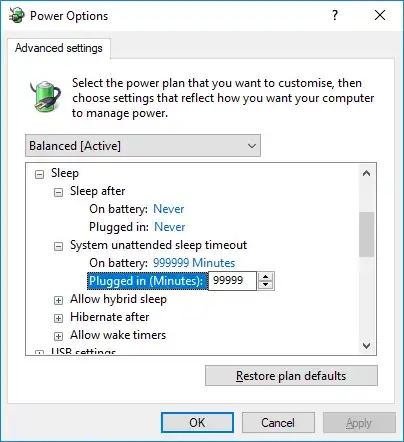None of the above solutions worked for me. (And believe me, I tried. And tried. And tried.)
However, I discovered that if music is playing in the background, my system never auto-locks the screen.
My solution is to keep a copy of VLC Media Player (or any media player, such as BSplayer or Media Player Classic, or WinAmp, etc) playing quietly in the background (volume set to 1, completely inaudible), looping the music so it never ends.
For those who can script, I also wrote a WinBatch script that loops forever and uses Rob LaTour's freebie SetVol program to monitor audio output and start/restart the background music if it ever stops.
This solution is a bandaid, but it works.