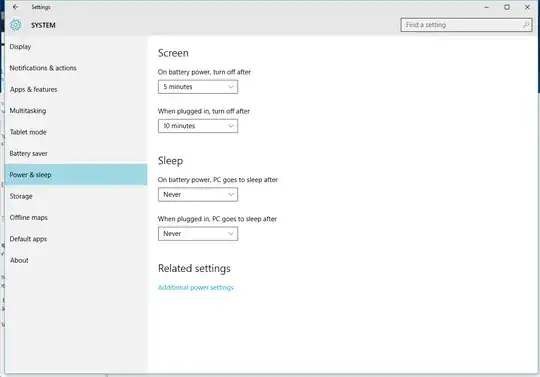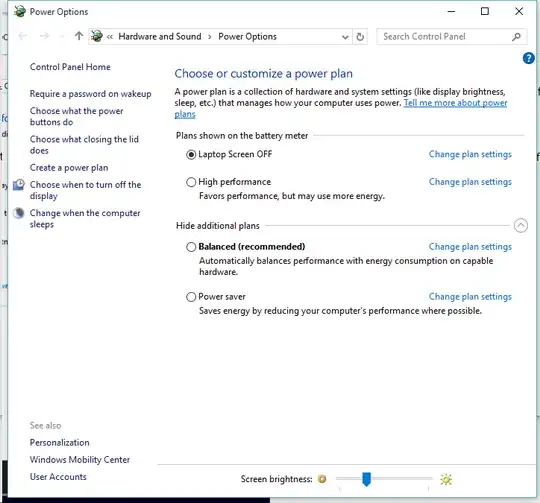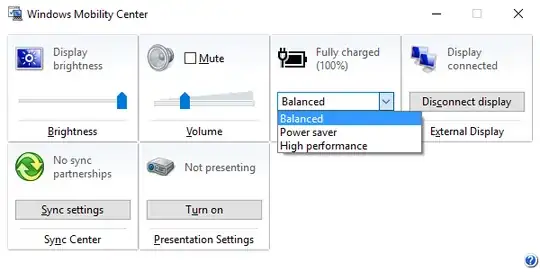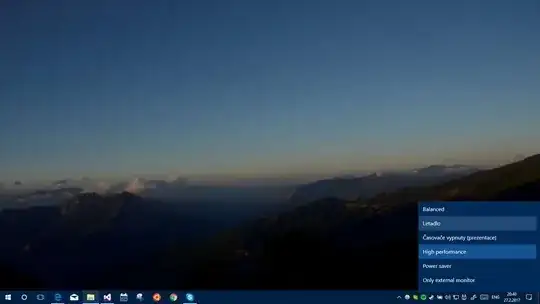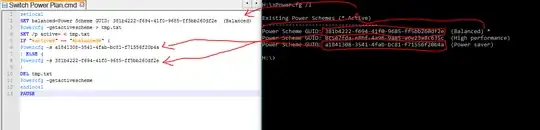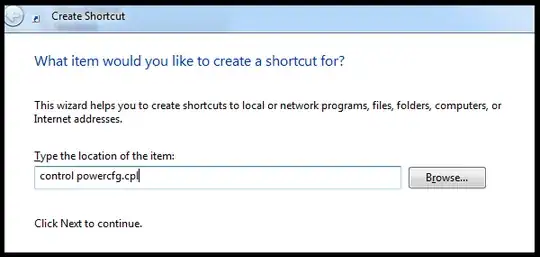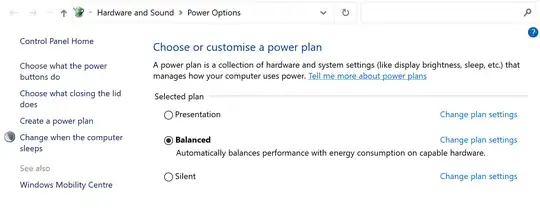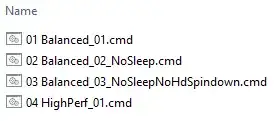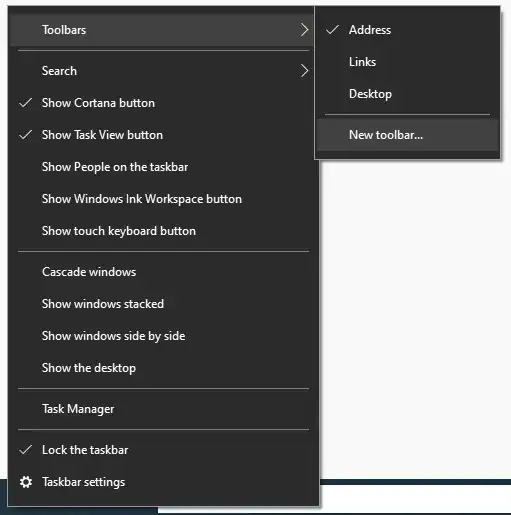I've a 27" external monitor connected to my laptop and I use my laptop's screen as secondary. I've both screens turned on while I'm working. When I'm watching movies, I just keep my external monitor on and turn off the lid of the laptop.
I've created a power plan in Power Options called Laptop Screen off which basically does nothing when the lid is off, then I use my external monitor as my only screen.
When I'm working, I activate another power plan which supports high performance for programming and running virtual machines. This power plan puts the laptop to sleep when the lid is closed.
Anyways, I keep switching between these plans depending on what I'm doing. This was all easy in Windows 7/8.1 as I just clicked the battery icon and switched it.
I upgraded to Windows 10 last week and now I've to dig deeper to get there. There should be an easier way? Is there a small tool I can use to do what I'm doing in less no. of steps?