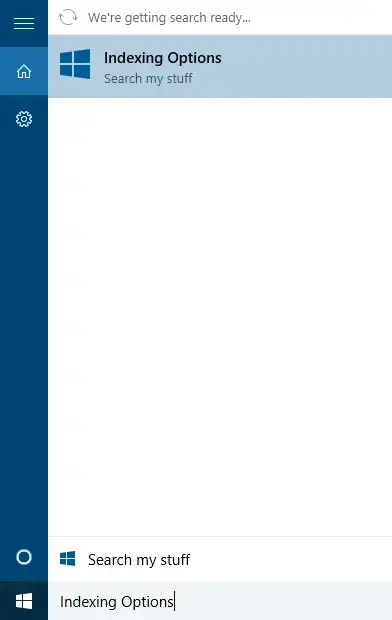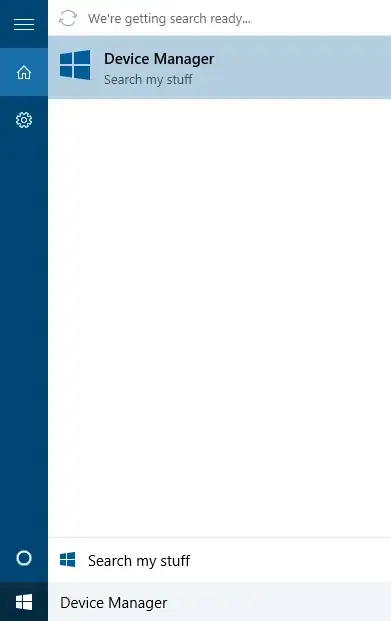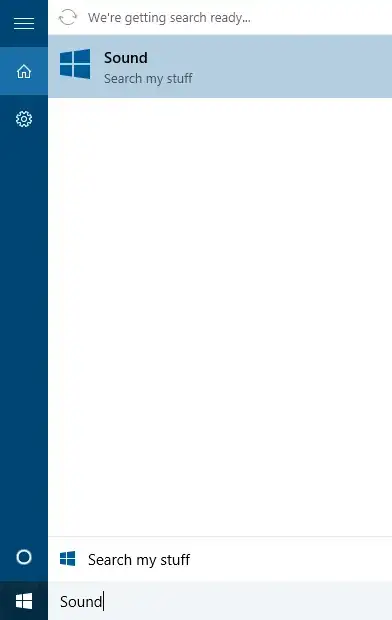For your information, there are many reasons that could lead to Windows 10 search problems and I faced/tried many. For reading more you can start with this useful and helpful question and answers.
But the one solution and reason for all problems I faced was this answer.
In short: all steps I can imagine would solve the problem are the following:
1- Run services.msc (via Windows + R buttons then type it or via Control Panel) and make sure Windows Search is enabled and started. You should see the result immediately.
2- Go to Indexing Options, chose Advanced then choose to 'Rebuild the index'. If this fixes the problem as you say every time then simply try the next suggestions.
3- Go to "Settings". Open "Privacy" settings then click on "Background apps" section. Enable Let apps run in the background. Restart your PC.
4- If previous solutions didn't work, you might try this one which is reinstalling Cortana package. Open PowerShell window either by right clicking on the start square icon in the corner then selecting Windows PowerShell (Admin) or by running command prompt as administrator then typing powershell then Enter.
Get-AppXPackage -Name Microsoft.Windows.Cortana | Foreach {Add-AppxPackage -DisableDevelopmentMode -Register "$($_.InstallLocation)\AppXManifest.xml"}
This might result you an error in read color though (I can't post an image right now, sorry). So you might have to end the Cortana process from the task manager and once ended, quickly apply the command. My Cortana process in Windows 10 Creators update could be found in the task manager under the Details tab with name SearchUI.exe and description Search and Cortana application. Of course to end the process, right click and choose End task.