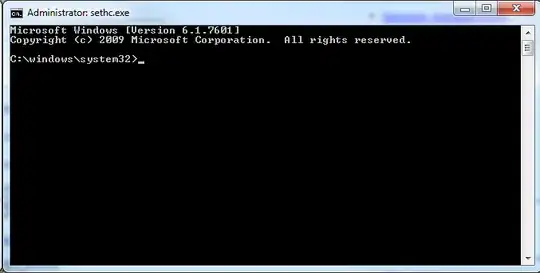I mentioned this in the comments and figured I'd explode this into a full answer: use the Sticky Keys "exploit" to get an elevated command prompt.
Reset password with Sticky Keys -PCWorld
Reset Your Windows Password Using the Command Prompt
Boot your computer using your Windows installation disc.
Wait for the setup files to load, and select your language. Click Next.
Click the Repair your computer link on the Install Windows screen.
Select the operating system to repair, and note the drive letter on which the OS is installed (it is probably C: or D:). Click Next.
Click Command Prompt at the bottom of the list of recovery tools.
Backup sethc.exe. In the Command Prompt window, type
copy c:\windows\system32\sethc.exe c:\windows\system32\sethc.old
and press Enter.
Replace sethc.exe with cmd.exe. Type
copy /y c:\windows\system32\cmd.exe c:\windows\system32\sethc.exe
and press Enter.
Exit the Command Prompt and reboot the computer.
At this point, you should be either at the logon screen, or on your desktop. Press shift five times. BAM! you should now have an ELEVATED console
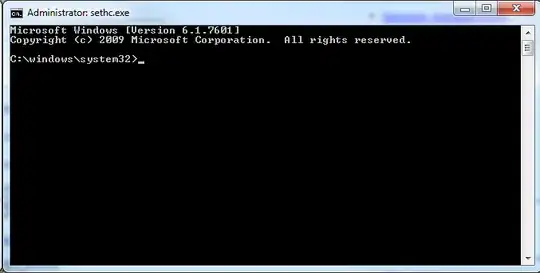
Notice: sethc.exe in the image.
Now... you should have the control to do what you need. Add/change a password?
net user administrator Thup3rTh3cr3tP@sswordZOMGWTFBBQ!!!
Disable UAC from the console?
C:\Windows\System32\cmd.exe /k %windir%\System32\reg.exe ADD HKLM\SOFTWARE\Microsoft\Windows\CurrentVersion\Policies\System /v EnableLUA /t REG_DWORD /d 0 /f
With elevated command prompt, you should be able to do what you need - if not via CMD.EXE then you can most likely switch to Powershell and do it. With UAC disabled, you should be able to do whatever you need.