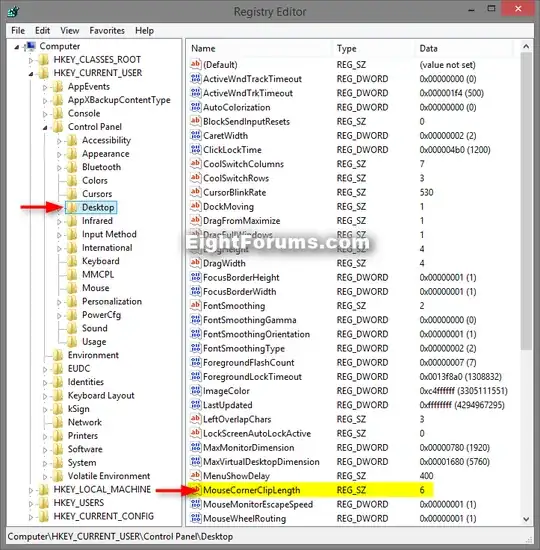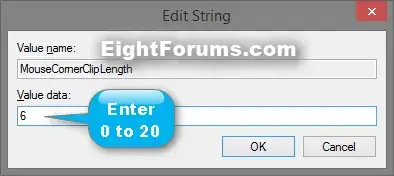I have recently put up my dual monitor setup, i was looking forward having the Sticky Cursor, but that feature didn't automatically turned on.
So i have been looking around, tried messing a little with Regedit, so i have set those following keys to 0 and vice versa to 1.
HKEY_CURRENT_USER\Control Panel\Desktop\MouseMonitorEscapeSpeed
HKCU\Software\Microsoft\Windows\CurrentVersion\ImmersiveShell\EdgeUI
Restarting Explorer.exe and even restarting the pc itself after every change wont apply my so desired stickiness.
how can i apply the following feature?
OS: Windows 8.1