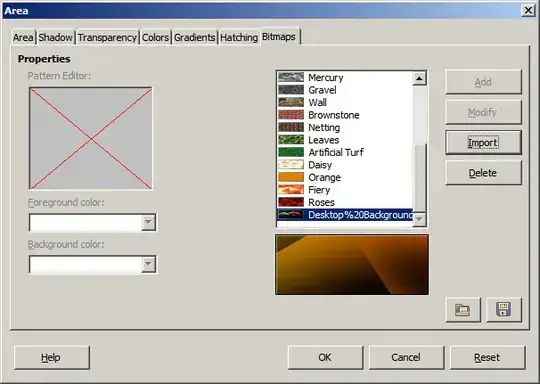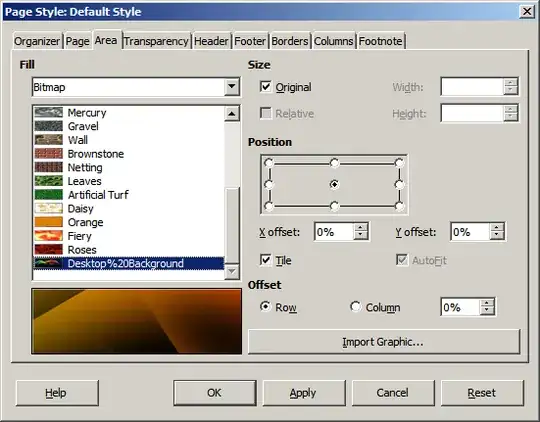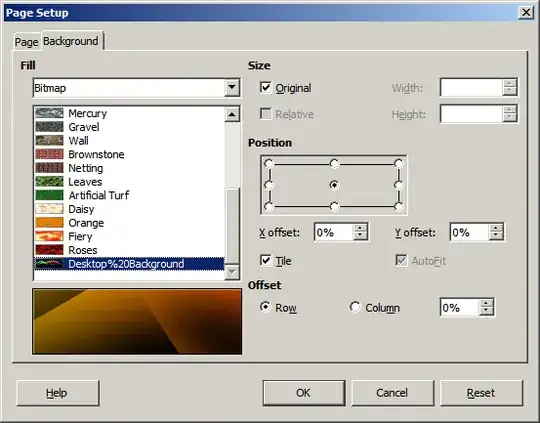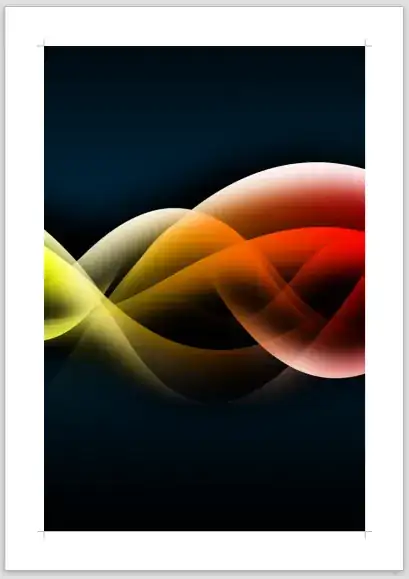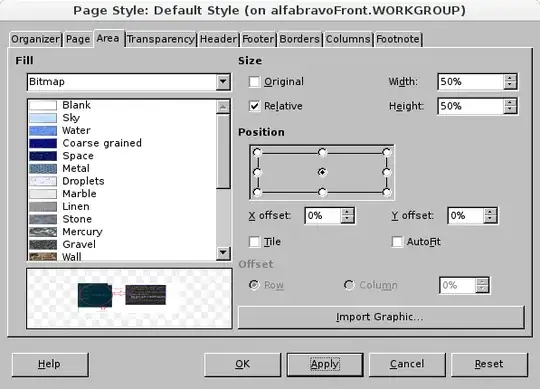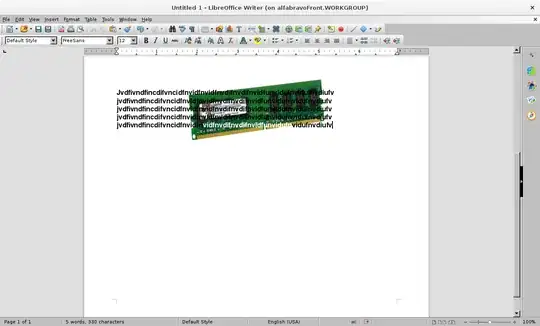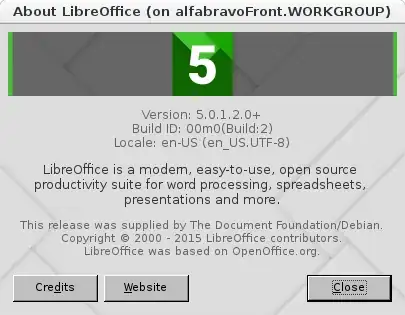I want to set an image as a background for the page in LibreOffice Writer 5. I found plenty of articles on the web, including in the LibreOffice documentation, however, they are not helpful, because apparently that whole area of the application was reworked in the 4.3/4.4 timeframe, and the menus mentioned in the documentation simply don't exist anymore. I even found one comment claiming it is impossible.
LibreOffice Writer 5 clearly does still support background images, since I can open existing documents with background images just fine, I just can't find a way to create new ones.
I found a menu that lets me choose between a predefined set of existing background images in Format→Page→Area→Bitmap. However, I want to use my own background image.
I found an article that says I have to first open LibreOffice Draw and add my background image to the Gallery there, then I can use it in LibreOffice Writer, however even after adding my image to the Background section in LibreOffice Draw (and restarting LibreOffice, just to be safe), it still doesn't show up amongst the backgrounds in the dropdown list in LibreOffice Writer.
So, how can I set the background to a user-defined image? Or is it really impossible?