How can I quickly reply with a saved template in Outlook 2003?
4 Answers
Using the Template From the Outlook Inbox menu, select Tools | Forms.
Select Choose Form.
From the Look In drop down box, select User Templates in File System.
Select the template, and click Open.
Add or revise text in the e-mail as needed.
Send the e-mail. Assigning the Template to a Toolbar Button
If you wish, you can assign the template to a button on your Outlook toolbar.
Select Tools | Customize from the Outlook Inbox menu. .
Select the Commands tab.
Select any button in the Commands section of the dialog box and drag and drop it on your Outlook toolbar. When you release the mouse button, right-click on the toolbar button you have added.
Select Change Button Image from the drop down menu and select a new image for the button.
Right-click on the button and select Assign Hyperlink from the drop down menu that displays. Click Open. Browse to the e-mail template.
Select the template and click OK and close all dialog boxes.
- 78
I suggest you have a look at this How-To-Geek article:
Create an email template in outlook 2003
If you have an email you send out every day that contains the same information, or a form that requires users to dictate answers to the same questions – you can create a template in Outlook to help save you time.
The template mode will not be available if you have Word set as your email editor, so the first thing we’ll need to do is turn that option off.
Open Outlook Options by choosing Tools \ Options from the menu. Choose the Mail Format tab, and make sure to uncheck the boxes to use Word.
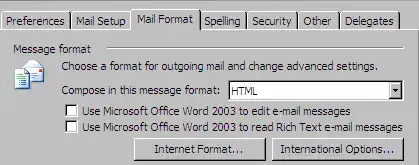
Now to create our template. Just open a new mail message, choose the person(s) to send it to, a subject line, and a message body. Now you should be able to choose File \ Save As from the menu.
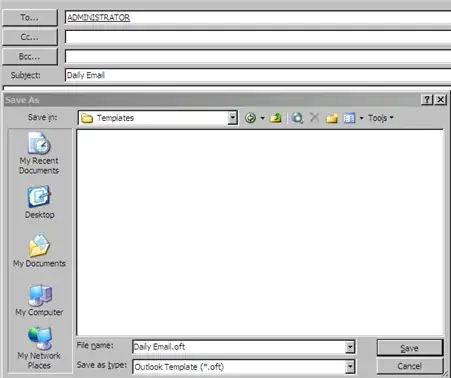
Choose Outlook Template (.oft) as the file type, and pick a folder and file name to save the template as.

Now when you go to the location where you saved your template you will have an Outlook Template icon. Just double-click the icon, hit send and you are done! You could also open the template through the File \ New \ Choose Form \ User Templates option as well.
- 19,080
- 24,894
If the template is not too complex, you can also just define each one as a new Signature in Outlook.
Go to Tools > Options > Mail Format > Signatures...
Define as many "templates as you like there and then while you're working on your reply, you can just do Insert > Signature... and pick the appropriate choice from the list.
- 320
You could use Quick Parts
ref. Quick parts in Outlook 2010
Import text in Quick Parts
OPEN--> NEW E-MAIL
In the body on the message type the text you will use as template text
Select the text
Go to INSERT tab
Click on Quick Part drop down
Select SAVE SELECTION TO QUICK PART GALLERY
Click OK
To use Quick Parts
OPEN--> NEW E-MAIL
Go to the message body
Go to INSERT tab
Click on QUICK PARTS
Select a quick part
- 385