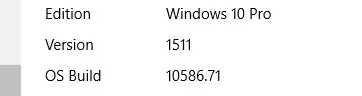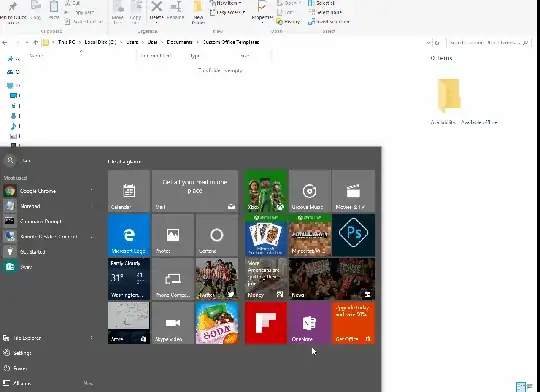How do I learn the exact version of my Windows 10 installation, including build number, revision number and branch such as 1203.5544 insider / technical - preview / full.
I went to startup and it says about bitness (64 bit) of Windows 10 and not any other information.
Last night I was sleeping while it was updating from Windows 7 to Windows 10. Now its installation is complete, and I need to know which version exactly, so I can further complete any necessary actions to unlock full version if it isn't already opened yet.
All it says on top is Windows 10 Home.
I think I was started with "insider", but now it doesn't write anywhere. What do I do if it's still insider?
 + R together.
+ R together.