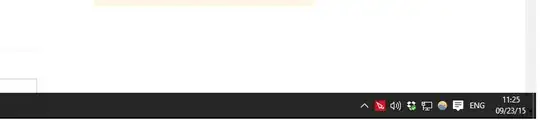Alright, so this is a minor, but very annoying issue with Windows 10. When I either snap an application window to the side or put the screen to full screen, the application by default is taking up the full part of the monitor, including the part under the toolbar, forcing me to resize the window if I want to access anything under the tool bar itself. How do I set the default to that when in the maximize mode, it stops at the toolbar instead of the entire screen size?
Here is a screen shot of sort of whats happening whenever I try to resize: