I paste figures in my word file in many parts of the text and everything looks fine, but in one specific part of text, the figures does not appears in line with text (even selecting this option in the format menu).
See a picture of the file. The figure is "behind" the text:
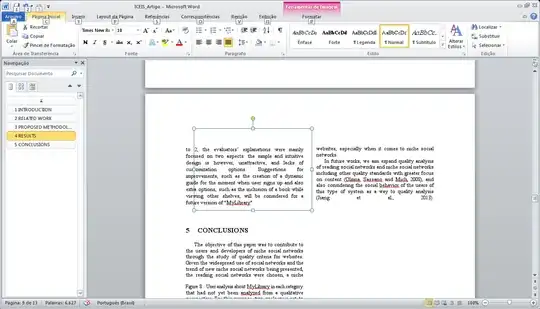
I've already tried the solutions in this question, but nothing works.
When I change the option in the format menu, the figure appears normally, but the text is spoiled. The figure is a JPEG file and I'm using Microsoft Office Professional Plus 2010, version 14.0.
Any ideas?