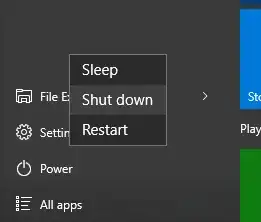I have a PC that should always be on. I recently upgraded to Windows 10 from Windows 7. In Windows 7 I changed the default action of the power button in the start menu to log off from my machine so that I could not accidentally shut it off. However in Windows 10 the start menu changed and this doesn't appear to be possible anymore.
I wonder how the shutdown option can be removed from the start menu. I cannot find any information about it but I expect this to be possible.