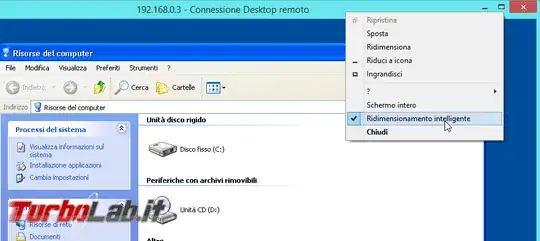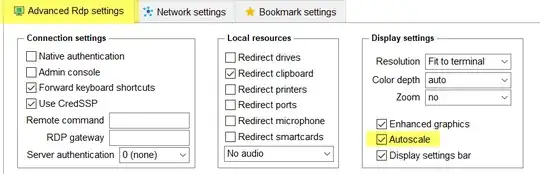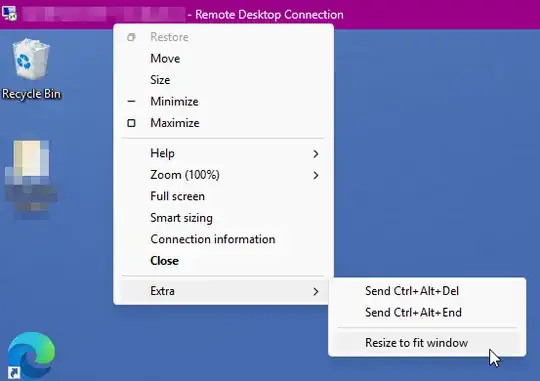I'm wondering if it's possible to resize the desktop on an RDP session on the fly
I realize you can do it before you connect, but I'm looking to resize it on the fly similar to how vmware works. If I have it in a window that's 800x600 I'd like the remote desktop to be resized to 800x600... but if I maximize my local window or go full screen, I'd like the remote desktop to assume the resolution of the local PC, or the window dimensions.
VMWare does this exactly how I want with an option called "use host settings for monitors"
As I scale the window, the desktop on the guest os scales, I'd like to do this on an RDP session?
Any ideas?