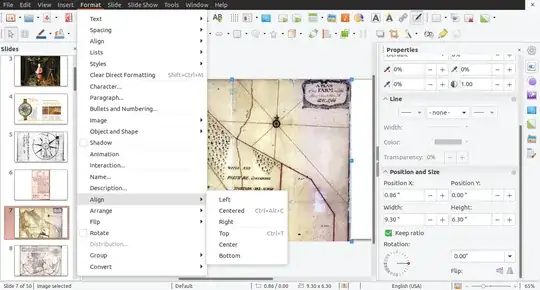After adding an image in a LibreOffice Impress presentation, you can manually move it around and scale it (either proportionally or each dimension independently).
Is it possible to automatically make an image fill the entire page, preferably keeping its proportions and centering the image? I mean to have a page-filling background image.
So if the page and image aspect ratios are not the same, a left and right column or top and bottom row of the image will fall outside the page, but the page is fully covered.