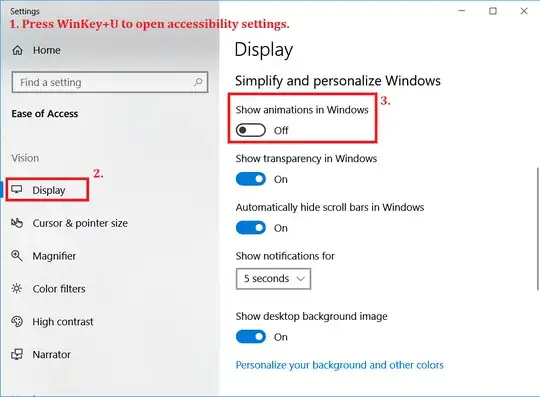In office 2013 under windows 10, the text cursor appears to glide across the page smoothly, instead of advancing a character width at a time when I'm typing. I actually find this rather disconcerting, and watching it gives me something akin to motion sickness and screws up my typing big-time. Is there a way to disable this feature?
5 Answers
Well, yes. There are two ways of doing this.
One is described in many places (here, for one) and goes like this:
- In regedit, navigate to
HKEY_CURRENT_USER\Software\Microsoft\Office\15.0\Common - If there's no
Graphicskey under thatCommonkey, right-click on the Common key and select New > Key. Type inGraphicsfor the key name. - With the
Graphicskey selected, right-click on the right side of the editor and create a new DWORD value. Name itDisableAnimation. - Finally, double-click the
DisableAnimationvalue and change the value to1. Hit OK and exit the editor, then restart Windows for it to take effect.
Note that for Office 2016, the DWORD key is under HKEY_CURRENT_USER\Software\Microsoft\Office\16.0\Common\Graphics and it should be called DisableAnimations (plural).
The other way is through the System Performance Settings.
- Open "System" (by typing Win+Pause)
- Click the "Advanced system settings" in the top left.
- In the "System Properties" window (don't you just love consistency?), go to the "Advanced" tab and click the "Settings" button in the first section, "Performance".
- In the "Performance Options" window, on the "Visual Effects" tab, deselect the first option, "Animate controls and elements inside windows". You may want to disable a bunch of other useless animations here, too, but don't disable the "Smooth edges of screen fonts". Curiously, you don't have to restart Windows if you do it this way.
Edit: The latter method may look very different on Windows 10, sorry I missed that part.
- 103
- 5
- 1,459
For users experiencing this problem under Office 2016, you can disable the animated cursor effect by creating a DWORD (32-bit) registry key called DisableAnimations with a value of 1 in the following path:
HKEY_CURRENT_USER\Software\Microsoft\Office\16.0\Common\Graphics
Then restart the application (e.g. Outlook). No need to reboot the whole machine.
If you want more graphical, step-by-step instructions: https://www.laptopmag.com/articles/office-2013-typing-animation-disable
Kudos to KlaymenDK for his superb answer.
- 246
Using Office 365 in Windows 10 (winver 1803) as of 2019-05-02, the previously posted solution using File → Options → Ease of Access → □ Provide Feedback with Animations didn't work. Cursor movement and scrolling would be smooth in Word and discrete in Excel, regardless of this setting.
However, using the global accessibility Setting Show animations in Windows disabled some unwanted "smooth" animations, including smooth scrolling in word and smooth cursor movement.
In terms of ranting, I don't get the logic behind reacting to "hard" input with "soft" feedback. These animations make sense for touch input, but for key-based input they just make everything feel slow. The feedback should always match the input method.
- 2,451
Changing from from Outlook 2009 to Outlook 2016 was annoying, with the lame ribbon, ruined layout, ruined colors, ruined phone-style borderless windows, and insane animated cursor. I'm glad there is a way to turn off the cursor animation. (No cursor animation should be the default, not an insider secret switch that MS will never count statistics on.)
Save this text as Office 2016 stop cursor animation.reg and then run the file.
Windows Registry Editor Version 5.00
[HKEY_CURRENT_USER\Software\Microsoft\Office\16.0\Common\Graphics]
"DisableAnimations"=dword:00000001
(To make the same for Office 2013, replace "16.0". make it "15.0".)
- 141
The current build of Office 2016, 2019, 365 offers this settings directly in its option. Go to File > Options > Ease of Access and under Feedback options uncheck Provide feedback with animation. That easy :-)
- 93