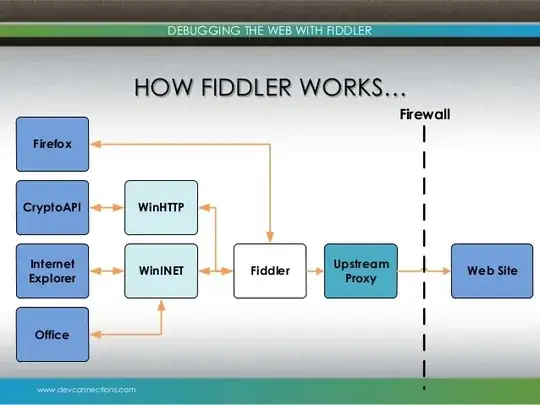Suddenly after updating Chrome (from v36 => v41 I think) I started having persistent DNS resolution errors in Chrome. Eventually after using Chrome for an indeterminate amount of time, when I try to visit an HTTP(S) URL Chrome will Display:
(In viewport:)
This webpage is not available
ERR_NAME_NOT_RESOLVED
(In console:)
net::ERR_NAME_NOT_RESOLVED
(In chrome://net-internals/#dns:)
error: -105 (
ERR_NAME_NOT_RESOLVED)
The requests show up in Developer tools > Network as status: (failed).
Sometimes after displaying the error, sometime later it automatically "refreshes" and actually loads the page. Me refreshing the page multiple times sometimes gets it to load, but eventually becomes useless. At least sometimes it'll work fine for a while after being restarted, before eventually becoming unusable due to the errors. However, even after the problem has started it's intermittent: some requests still work after others haven't, with no apparent rhyme or reason. Onset of the error is perhaps linked to the number of windows / tabs that are open or the length of time Chrome has been running.
I suspect that Chrome may be exhausting some internal resource of which it's allocated an abritrarily low amount.
Premise
- Chrome 41-45 Win 7 x64 ("installed" via PortableApps, in case it matters).
Prefetch resources to load pages more quickly/Predict network actions to improve page load performancewas & is disabled- Windows'
DNS Clientservice (Dnscache) is stopped & disabled. - There's no persistent antivirus running.
- Windows Firewall is running and has always been configured to allow Chrome access.
- When the problem happens in Chrome, other applications such as Firefox work with no problem. (I'm posting this with Firefox right now because Chrome refuses to load the site.)
- There's no proxy running (normally, see below).
- On
chrome://net-internals/#dns, underAsync DNS Configuration, there'sInternal DNS client enabled: false. ClickingHost resolver cacheClear host cache doesn't help. - None of the following had any effect:
- Running in incognito mode with no extensions enabled.
- Disabling hardware acceleration
- Clearing cookies.
- Creating and running under a new profile with no extensions except the defaults.
- Resetting Chrome's settings.
- Uninstalling and reinstalling (such as it is via PortableApps).
Proxy (Fiddler2)
This point is so special that I want to single it out: Running Fiddler2 (HTTP debugging proxy) and proxying Chrome through it eliminates the problem while Fiddler2 is running.
Questions
- What could cause this problem?
- What can be done about it?
- What could explain the problem going away when proxying Chrome through Fiddler2?