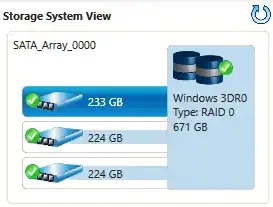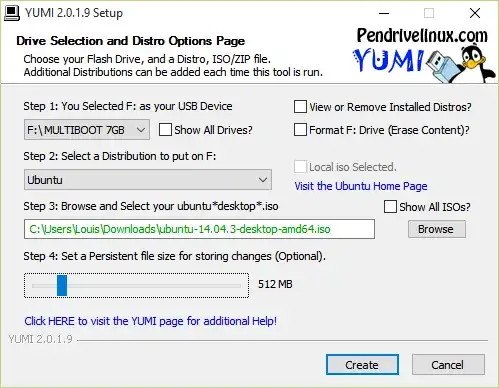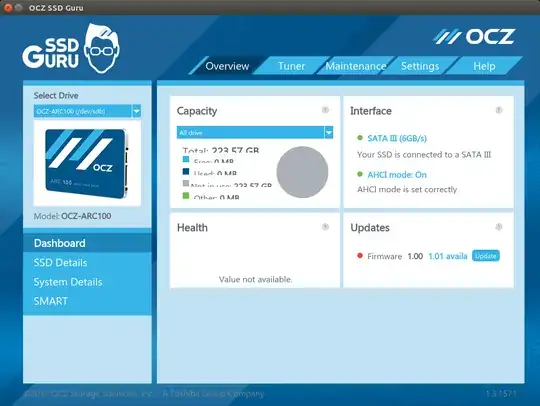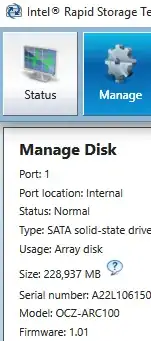I have a random bunch of SSDs working in an Intel Rapid Storage Technology RAID 0 to serve as my system drive.
To setup an Intel RST RAID drive, in UEFI one must change the SATA controller to RAID, then enter Intel's pre-OS RST mangement area
One of these disks has a firmware update available which was given the highest update classification by the manufacturer:
Important
These firmware updates address critical bugs which improve the reliability and performance of your SSD. It is highly suggested to update your drive as this will ensure the SSD continues to operate at its optimum level.
> ARC 100 Firmware v1.01 > > Release Notes > > Improvements since v1.0 > > Fixed a corner case issue with DDR corruption on 480GB capacity drives > Improved robustness of uncorrectable error handling > Improved read retry on bad block list > Numerous stability and reliability improvements
When I try to update the firmware using the software provided by the manufacturer, the member drive is not listed because the RAID 0 drive is what the system sees.
I use daily backups with Windows Home Server 2011, so it's quick and easy to restore my system. Still, it's not so fast that I want to remove the member disk just to update the firmware.
What are my options to upgrade the firmware?
Note: I am not using a Windows software-RAID. As far as Windows is concerned this is a real disk. I am using a software-RAID in a sense: the RAID controller is probably just software on a chip that came with my motherboard. Anyway, answers considering a Windows software-RAID are also interesting and welcomed.
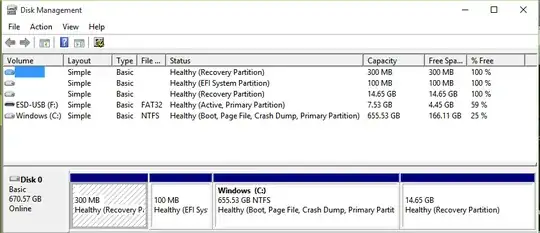
Illustration showing that motherboard RAID appears as a normal disk at the OS level