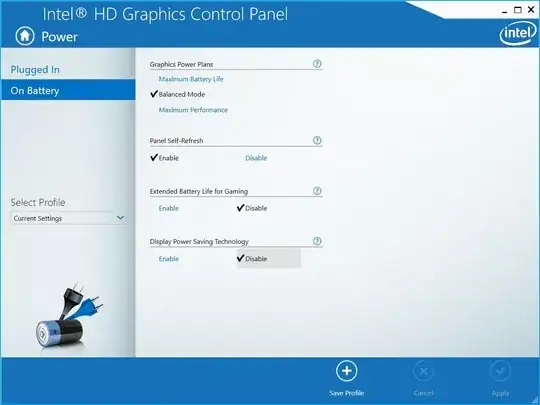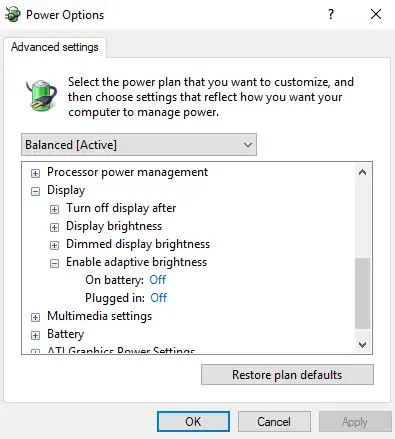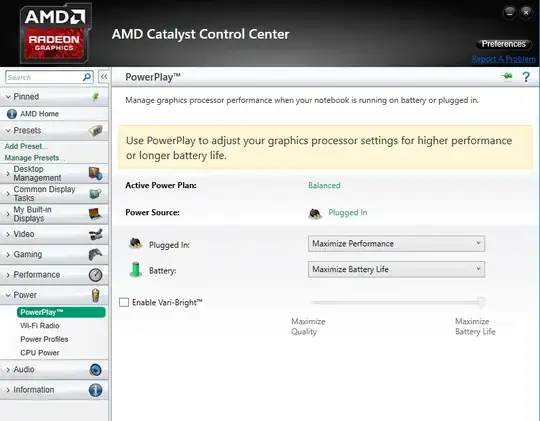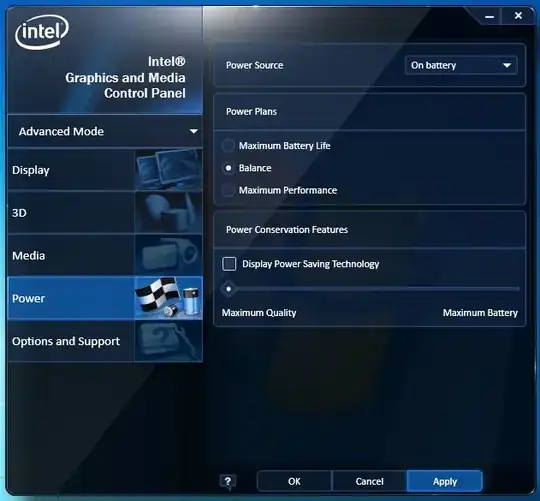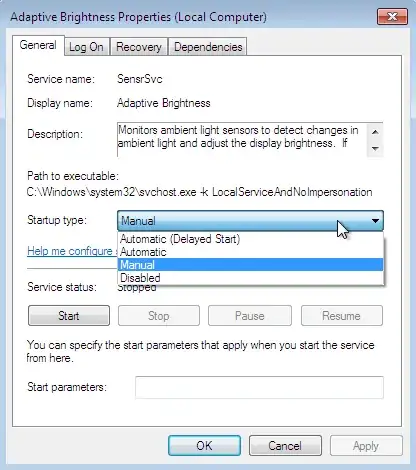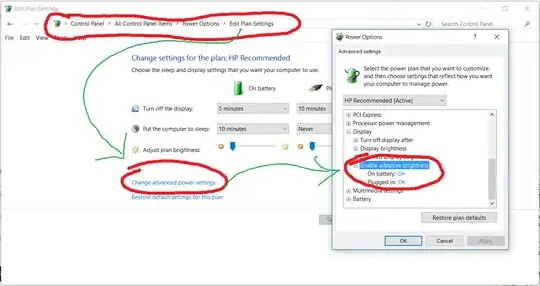The brightness changes with the colors displayed on the screen on my Lenovo Thinkpads with Intel HD Graphics. Light colors make the screen brighter, dark make it darker. Same behavior in Windows 8.1 and 10.
The "adaptive brightness" feature in Windows is disabled.