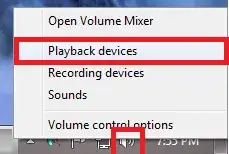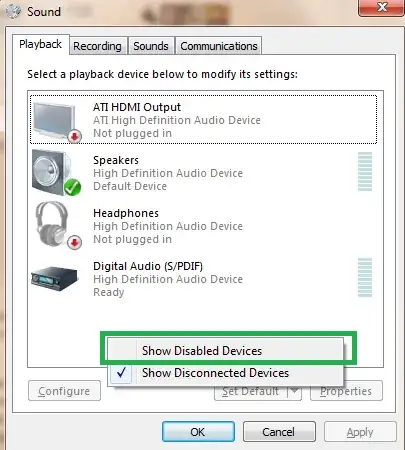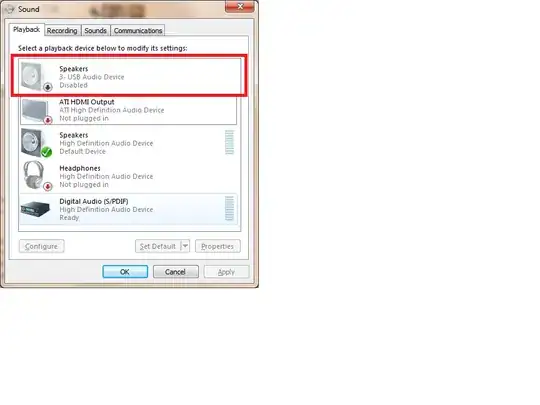So far I have unsuccessfully googled for HOURS with no luck fixing this very annoying problem.
The settings is the following:
- I have PC running Windows 7 RC (64-bit)
- Video card is a ATI Radeon 4850 series card (Sapphire HD 4850 512MB to be exact)
- The video card has HDMI out with built-in audio chip
- I have an HDMI cable connecting the PC to a TV (Sony Bravia series)
The problem is that when I connect the HDMI cable to the TV, the ATI HDMI Sound output device disappears completely from the list of playback devices in Windows.
As a workaround I can restore the audio by re-installing the HDMI audio driver. However, when I disconnect the TV the driver disappears again. So basically, every time I want to watch stuff on my TV, I have to reinstall audio driver, which of course is VERY annoying.
EDIT: I have figured out that I do not need to re-istall the HDMI audio driver to restore sound; I only need to reboot my computer with the HDMI cable plugged in to restore the audio driver. This suggests that the problem has something to do with information passed from TV to computer, which makes my HDMI Audio driver disappear.
Are there any other, more elegant workarounds for this problem?