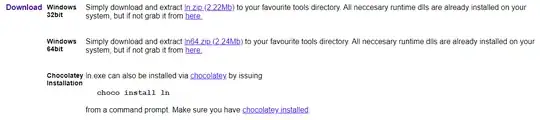I have to copy directory structure from one local NTFS disk to another (Windows 7+) and preserve hard links that exist within this directory structure.
An acceptable solution would be to replace hard links with (relative) symbolic links before copy, but I'm not sure if it is practicable either.
Please note that these are hard links and there would be no problem with copying junction points and symbolic links, the latter could be just copied and fixed later. I don't intend to clone it, just to copy the directory structure—which is a part of the whole disk—to another non-empty disk.
What are the options here?