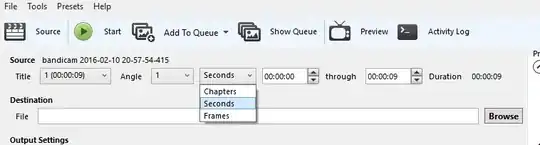I can't seem to figure out the solution to a very simple problem. I want to trim a video in Handbrake and keep the video as is (resolution, encoding, etc), just chop off the first few seconds, but I can't find out how.
3 Answers
Since I didn't get any answers here, for future visitors, the feature isn't very pronounced on the interface. Basically you click on the Chapters dropdown and select Seconds. From there, you can now set the portion of the video you want to trim. It's not really intuitive because you have to deal with the timing manually without any visual feedback but for simple trimmings, it'll do.
- 6,294
I recently downloaded and installed Handbrake on my Mac. I had the same question about editing. I ripped the entire movie and saved it on my Mac. Then I used QuickTime to watch the movie, taking careful note of the section that I wanted to copy from the film. I wrote down the time of the beginning of the section, plus the time that it ended. For example, the beginning of the clip that I wanted started at 1:10:14 and ended at 1:14:54. There are 60 seconds to a minute. Just figure out the beginning of the clip in seconds (4214 seconds) and the end of the clip (4494 seconds). Enter that information and you will have your section of the movie. Give it a different title than the source movie.
As an alternative, you could use Quicktime if you're on a Mac. This is the one thing I've found Quicktime is actually useful for. It makes it really easy with graphical handles and auto-play from where you drag the start of the trimmed clip.
Disclaimer: I know OP asked about Handbrake. I'm only mentioning this because there are a lot of issues with doing this in Handbrake (see the comments on the Handbrake answer: no pass-through support [Handbrake takes q while to re-encode the trimmed clip], confusing UI with Range and Chapters, and sometimes it just plain doesn't work).
Here's how to do it on Quicktime:
- Open your video in Quicktime.
- Click
Edit->Trim...to open the trim UI. - Drag the left handle along the bottom bar to where you want your trimmed clip to start.

- Drag the right handle along the bottom bar to where you want your trimmed clip to end.
- Hit the blue
Trimbutton, save your new clip by clickingFile->Save as..., and you're done.
Additional helpful Quicktime trim features:
- At step 3, Quicktime starts playing the video from where you've dragged the handle automatically to help you discern the exact starting point of the trimmed clip.
- At steps 3 and 4, if you drag and continue to hold the mouse button down, it zooms into the video timeline so you can get the exact point in the video you want.
- 753