I'm trying to assign an UIImageView to an action when the user taps it.
I know how to create an action for a UIButton, but how could I mimic the same behavior of a UIButton, but using a UIImageView?
I'm trying to assign an UIImageView to an action when the user taps it.
I know how to create an action for a UIButton, but how could I mimic the same behavior of a UIButton, but using a UIImageView?
You'll need a UITapGestureRecognizer.
To set up use this:
override func viewDidLoad()
{
super.viewDidLoad()
let tapGestureRecognizer = UITapGestureRecognizer(target: self, action: #selector(imageTapped(tapGestureRecognizer:)))
imageView.isUserInteractionEnabled = true
imageView.addGestureRecognizer(tapGestureRecognizer)
}
@objc func imageTapped(tapGestureRecognizer: UITapGestureRecognizer)
{
let tappedImage = tapGestureRecognizer.view as! UIImageView
// Your action
}
(You could also use a UIButton and assign an image to it, without text and than simply connect an IBAction)
You need to add a a gesture recognizer (For tap use UITapGestureRecognizer, for tap and hold use UILongPressGestureRecognizer) to your UIImageView.
let tap = UITapGestureRecognizer(target: self, action: #selector(YourClass.tappedMe))
imageView.addGestureRecognizer(tap)
imageView.isUserInteractionEnabled = true
And Implement the selector method like:
@objc func tappedMe()
{
println("Tapped on Image")
}
You can add a UITapGestureRecognizer to the imageView, just drag one into your Storyboard/xib, Ctrl-drag from the imageView to the gestureRecognizer, and Ctrl-drag from the gestureRecognizer to the Swift-file to make an IBAction.
You'll also need to enable user interactions on the UIImageView, as shown in this image:
For Swift do this:
@IBOutlet weak var imageView: UIImageView!
override func viewDidLoad() {
super.viewDidLoad()
// Do any additional setup after loading the view, typically from a nib.
let tap = UITapGestureRecognizer(target: self, action: #selector(ViewController.tappedMe))
imageView.addGestureRecognizer(tap)
imageView.isUserInteractionEnabled = true
}
func tappedMe() {
print("Tapped on Image")
}
Swift4 Code
Try this some new extension methods:
import UIKit
extension UIView {
fileprivate struct AssociatedObjectKeys {
static var tapGestureRecognizer = "MediaViewerAssociatedObjectKey_mediaViewer"
}
fileprivate typealias Action = (() -> Void)?
fileprivate var tapGestureRecognizerAction: Action? {
set {
if let newValue = newValue {
// Computed properties get stored as associated objects
objc_setAssociatedObject(self, &AssociatedObjectKeys.tapGestureRecognizer, newValue, objc_AssociationPolicy.OBJC_ASSOCIATION_RETAIN)
}
}
get {
let tapGestureRecognizerActionInstance = objc_getAssociatedObject(self, &AssociatedObjectKeys.tapGestureRecognizer) as? Action
return tapGestureRecognizerActionInstance
}
}
public func addTapGestureRecognizer(action: (() -> Void)?) {
self.isUserInteractionEnabled = true
self.tapGestureRecognizerAction = action
let tapGestureRecognizer = UITapGestureRecognizer(target: self, action: #selector(handleTapGesture))
self.addGestureRecognizer(tapGestureRecognizer)
}
@objc fileprivate func handleTapGesture(sender: UITapGestureRecognizer) {
if let action = self.tapGestureRecognizerAction {
action?()
} else {
print("no action")
}
}
}
Now whenever we want to add a UITapGestureRecognizer to a UIView or UIView subclass like UIImageView, we can do so without creating associated functions for selectors!
Usage:
profile_ImageView.addTapGestureRecognizer {
print("image tapped")
}
You could actually just set the image of the UIButton to what you would normally put in a UIImageView. For example, where you would do:
myImageView.image = myUIImage
You could instead use:
myButton.setImage(myUIImage, forState: UIControlState.Normal)
So, here's what your code could look like:
override func viewDidLoad(){
super.viewDidLoad()
var myUIImage: UIImage //set the UIImage here
myButton.setImage(myUIImage, forState: UIControlState.Normal)
}
@IBOutlet var myButton: UIButton!
@IBAction func buttonTap(sender: UIButton!){
//handle the image tap
}
The great thing about using this method is that if you have to load the image from a database, you could set the title of the button before you set the image:
myButton.setTitle("Loading Image...", forState: UIControlState.Normal)
To tell your users that you are loading the image
Need to add lazy for TapGestureRecognizer to register
since the 'self' in UITapGestureRecognizer(target: self ...) will be nil if it's not a lazy var. Even if you set isUserInteractionEnable = true, it won't register without lazy var.
lazy var imageSelector : UIImageView = {
let image = UIImageView(image: "imageName.png")
//now add tap gesture
image.isUserInteractionEnabled = true
image.addGestureRecognizer(UITapGestureRecognizer(target: self, action: #selector(handleImageSelector)))
return image
}()
@objc private func handleImageSelector() {
print("Pressed image selector")
}
You can put a UIButton with a transparent background over top of the UIImageView, and listen for a tap on the button before loading the image
@IBOutlet weak var imageView: UIImageView!
override func viewDidLoad() {
super.viewDidLoad()
// Do any additional setup after loading the view, typically from a nib.
//ViewController is your current view controller
let tap = UITapGestureRecognizer(target: self, action: #selector(ViewController.tappedMe))
imageView.addGestureRecognizer(tap)
imageView.isUserInteractionEnabled = true
}
// Need to ass objective-c annotation
@objc
func tappedMe() {
print("Tapped on Image")
}
let pictureTap = UITapGestureRecognizer(target: self, action: #selector(MyInfoTableViewController.imageTapped))
userImageView.addGestureRecognizer(pictureTap)
userImageView.isUserInteractionEnabled = true
@objc func imageTapped() {
let imageView = userImageView
let newImageView = UIImageView(image: imageView?.image)
newImageView.frame = UIScreen.main.bounds
newImageView.backgroundColor = UIColor.black
newImageView.contentMode = .scaleAspectFit
newImageView.isUserInteractionEnabled = true
let tap = UITapGestureRecognizer(target: self, action: #selector(dismissFullscreenImage))
newImageView.addGestureRecognizer(tap)
self.view.addSubview(newImageView)
self.navigationController?.isNavigationBarHidden = true
self.tabBarController?.tabBar.isHidden = true
}
I suggest to place invisible(opacity = 0) button on your imageview and then handle interaction on button.
This is what I found, much easier to setup.