Gesture Recognizers
There are a number of commonly used touch events (or gestures) that you can be notified of when you add a Gesture Recognizer to your view. They following gesture types are supported by default:
UITapGestureRecognizer Tap (touching the screen briefly one or more times)UILongPressGestureRecognizer Long touch (touching the screen for a long time)UIPanGestureRecognizer Pan (moving your finger across the screen)UISwipeGestureRecognizer Swipe (moving finger quickly)UIPinchGestureRecognizer Pinch (moving two fingers together or apart - usually to zoom)UIRotationGestureRecognizer Rotate (moving two fingers in a circular direction)
In addition to these, you can also make your own custom gesture recognizer.
Adding a Gesture in the Interface Builder
Drag a gesture recognizer from the object library onto your view.
Control drag from the gesture in the Document Outline to your View Controller code in order to make an Outlet and an Action.
This should be set by default, but also make sure that User Action Enabled is set to true for your view.
Adding a Gesture Programmatically
To add a gesture programmatically, you (1) create a gesture recognizer, (2) add it to a view, and (3) make a method that is called when the gesture is recognized.
import UIKit
class ViewController: UIViewController {
@IBOutlet weak var myView: UIView!
override func viewDidLoad() {
super.viewDidLoad()
// 1. create a gesture recognizer (tap gesture)
let tapGesture = UITapGestureRecognizer(target: self, action: #selector(handleTap(sender:)))
// 2. add the gesture recognizer to a view
myView.addGestureRecognizer(tapGesture)
}
// 3. this method is called when a tap is recognized
@objc func handleTap(sender: UITapGestureRecognizer) {
print("tap")
}
}
Notes
- The
sender parameter is optional. If you don't need a reference to the gesture then you can leave it out. If you do so, though, remove the (sender:) after the action method name.
- The naming of the
handleTap method was arbitrary. Name it whatever you want using action: #selector(someMethodName(sender:)).
More Examples
You can study the gesture recognizers that I added to these views to see how they work.
Here is the code for that project:
import UIKit
class ViewController: UIViewController {
@IBOutlet weak var tapView: UIView!
@IBOutlet weak var doubleTapView: UIView!
@IBOutlet weak var longPressView: UIView!
@IBOutlet weak var panView: UIView!
@IBOutlet weak var swipeView: UIView!
@IBOutlet weak var pinchView: UIView!
@IBOutlet weak var rotateView: UIView!
@IBOutlet weak var label: UILabel!
override func viewDidLoad() {
super.viewDidLoad()
// Tap
let tapGesture = UITapGestureRecognizer(target: self, action: #selector(handleTap))
tapView.addGestureRecognizer(tapGesture)
// Double Tap
let doubleTapGesture = UITapGestureRecognizer(target: self, action: #selector(handleDoubleTap))
doubleTapGesture.numberOfTapsRequired = 2
doubleTapView.addGestureRecognizer(doubleTapGesture)
// Long Press
let longPressGesture = UILongPressGestureRecognizer(target: self, action: #selector(handleLongPress(gesture:)))
longPressView.addGestureRecognizer(longPressGesture)
// Pan
let panGesture = UIPanGestureRecognizer(target: self, action: #selector(handlePan(gesture:)))
panView.addGestureRecognizer(panGesture)
// Swipe (right and left)
let swipeRightGesture = UISwipeGestureRecognizer(target: self, action: #selector(handleSwipe(gesture:)))
let swipeLeftGesture = UISwipeGestureRecognizer(target: self, action: #selector(handleSwipe(gesture:)))
swipeRightGesture.direction = UISwipeGestureRecognizerDirection.right
swipeLeftGesture.direction = UISwipeGestureRecognizerDirection.left
swipeView.addGestureRecognizer(swipeRightGesture)
swipeView.addGestureRecognizer(swipeLeftGesture)
// Pinch
let pinchGesture = UIPinchGestureRecognizer(target: self, action: #selector(handlePinch(gesture:)))
pinchView.addGestureRecognizer(pinchGesture)
// Rotate
let rotateGesture = UIRotationGestureRecognizer(target: self, action: #selector(handleRotate(gesture:)))
rotateView.addGestureRecognizer(rotateGesture)
}
// Tap action
@objc func handleTap() {
label.text = "Tap recognized"
// example task: change background color
if tapView.backgroundColor == UIColor.blue {
tapView.backgroundColor = UIColor.red
} else {
tapView.backgroundColor = UIColor.blue
}
}
// Double tap action
@objc func handleDoubleTap() {
label.text = "Double tap recognized"
// example task: change background color
if doubleTapView.backgroundColor == UIColor.yellow {
doubleTapView.backgroundColor = UIColor.green
} else {
doubleTapView.backgroundColor = UIColor.yellow
}
}
// Long press action
@objc func handleLongPress(gesture: UILongPressGestureRecognizer) {
label.text = "Long press recognized"
// example task: show an alert
if gesture.state == UIGestureRecognizerState.began {
let alert = UIAlertController(title: "Long Press", message: "Can I help you?", preferredStyle: UIAlertControllerStyle.alert)
alert.addAction(UIAlertAction(title: "OK", style: UIAlertActionStyle.default, handler: nil))
self.present(alert, animated: true, completion: nil)
}
}
// Pan action
@objc func handlePan(gesture: UIPanGestureRecognizer) {
label.text = "Pan recognized"
// example task: drag view
let location = gesture.location(in: view) // root view
panView.center = location
}
// Swipe action
@objc func handleSwipe(gesture: UISwipeGestureRecognizer) {
label.text = "Swipe recognized"
// example task: animate view off screen
let originalLocation = swipeView.center
if gesture.direction == UISwipeGestureRecognizerDirection.right {
UIView.animate(withDuration: 0.5, animations: {
self.swipeView.center.x += self.view.bounds.width
}, completion: { (value: Bool) in
self.swipeView.center = originalLocation
})
} else if gesture.direction == UISwipeGestureRecognizerDirection.left {
UIView.animate(withDuration: 0.5, animations: {
self.swipeView.center.x -= self.view.bounds.width
}, completion: { (value: Bool) in
self.swipeView.center = originalLocation
})
}
}
// Pinch action
@objc func handlePinch(gesture: UIPinchGestureRecognizer) {
label.text = "Pinch recognized"
if gesture.state == UIGestureRecognizerState.changed {
let transform = CGAffineTransform(scaleX: gesture.scale, y: gesture.scale)
pinchView.transform = transform
}
}
// Rotate action
@objc func handleRotate(gesture: UIRotationGestureRecognizer) {
label.text = "Rotate recognized"
if gesture.state == UIGestureRecognizerState.changed {
let transform = CGAffineTransform(rotationAngle: gesture.rotation)
rotateView.transform = transform
}
}
}
Notes
- You can add multiple gesture recognizers to a single view. For the sake of simplicity, though, I didn't do that (except for the swipe gesture). If you need to for your project, you should read the gesture recognizer documentation. It is fairly understandable and helpful.
- Known issues with my examples above: (1) Pan view resets its frame on next gesture event. (2) Swipe view comes from the wrong direction on the first swipe. (These bugs in my examples should not affect your understanding of how Gestures Recognizers work, though.)