TLDR: Uninstall the global package using npm uninstall -g create-react-app and generate new react apps using npx create-react-app app.
Issue
You're using an older version of create-react-app that you have installed globally using npm. The create-react-app command invokes this global package.
You could've confirmed that you were using an outdated version by running npm outdated -g create-react-app or comparing create-react-app --version with npm view create-react-app.
The fact that the version of react-scripts was up to date, has nothing to do with the version of the package that is bootstrapping the app (create-react-app), which grabs the latest versions of the packages that it uses (react-scripts in this case).
Solution
If you want to continue using the create-react-app command, you'll need to update the global package using npm update -g create-react-app. Note that you'll want to do this periodically to keep it up to date. You'll notice that create-react-app does not recommend this (noted in the logs from your install).
A better approach would be to delete the global install entirely (npm uninstall -g create-react-app) and instead use npx so that it grabs the latest version of the package every time (more detail on npx below).
You should confirm that it was uninstalled globally by trying to use create-react-app to make sure the command is "not found".
Issues with uninstalling?
You can debug where it was installed using which create-react-app. If you're having issues uninstalling it, you may have multiple versions of node/npm on your machine (from multiple installs, or because you use a node version manager such as nvm). This is a separate issue I won't address here, but there's some info in this answer.
A quick nuclear approach would be to forcefully remove it (rm -rf) at the path that which create-react-app returns.
Supplement
Global npm packages and the npx command
$ NPM_PACKAGE_NAME will always use the globally installed version of the package, regardless of which directory you're in.
$ npx NPM_PACKAGE_NAME will use the first version of the package that it finds when searching up from the current directory to the root:
- If you have the package in your current directory, it will use that.
- Else if you have the package in a directory that is a parent of your current directory, it will use the first one it finds.
- Else if you have the package installed globally, it will use that.
- Else if you don't have the package at all, it will temporarily install it, use it, and then discard it. - this is the best way to ensure the package is up to date.
More info about npx can be found in this answer.
Using npx with create-react-app
create-react-app has some special commands/aliases to create a react app (instead of npx) that are specific to that package (yarn create react-app, npm init react-app), but npx create-react-app will work the same as it does with other packages.
yarn vs npm global installs
Yarn stores global installs in a different folder than npm, which is why yarn create react-app would work immediately without uninstalling the global npm package (as far as yarn is concerned, the package hasn't been installed).
This is just a temporary solution though, as you'll need to remember to always use yarn instead of npm when using Create React App.