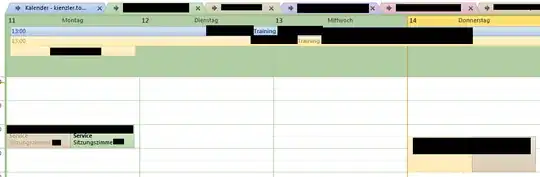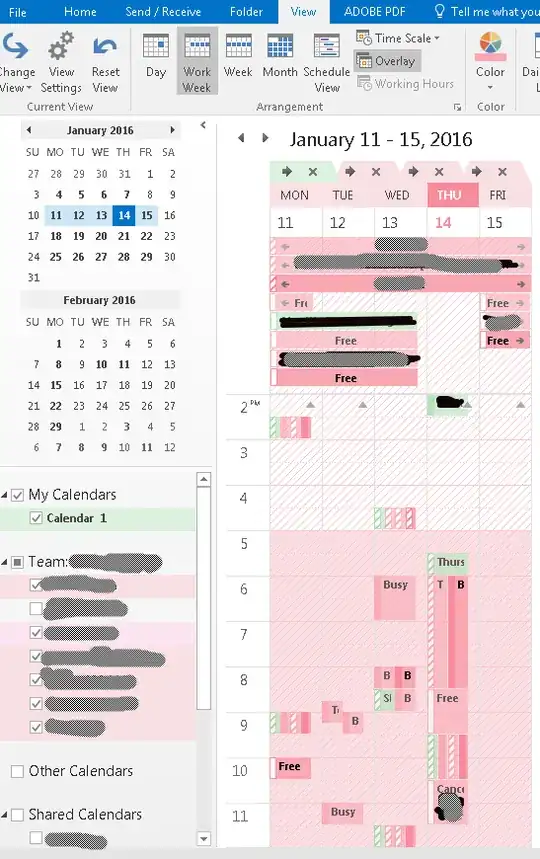Since I'm displaying the calendars of other team members, I see appointments where more than one of them (including me or not) participate for every participant. Is there any way to visually merge those entries in the week display, or at least hide all but one of them?
To clarify, I use overlay mode due to the amount of calendars, and currently it looks like this:
As you can see, some entries such as the brown and green one at the bottom left are identical except for being in two different (persons') calendars. I'd like these entries to show up merged into one item (e.g. only a green box with a brown border, or half green, half brown, or even only one color but with other entries from only green still showing up) to decrease clutter.
I wouldn't mind using an add-on if Outlook doesn't natively support this.