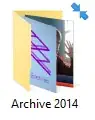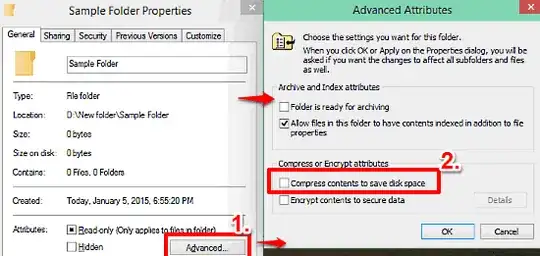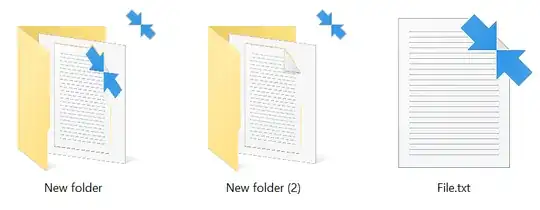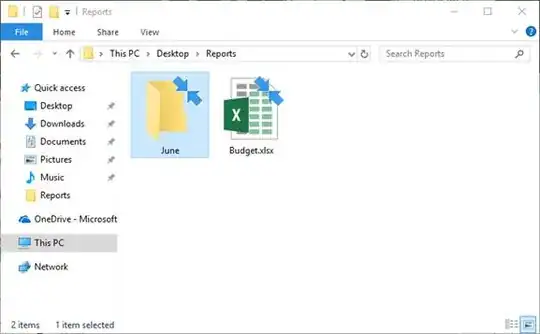On some icons I am seeing a two blue arrows at the top the right pointing towards each other. I first noticed it on the icons on folders which I archived which happened randomly. I archived the folder and the text went blue as expected, then when I went to the folder again the text was black and the folder icon has these arrows. When I just recently installed Office 2007, I noticed the same arrows on the icons for the programs.
OS: Windows 10 Pro 64-bit (the latest update: 1115) Application: Microsoft Office 2007 suite and file explorer