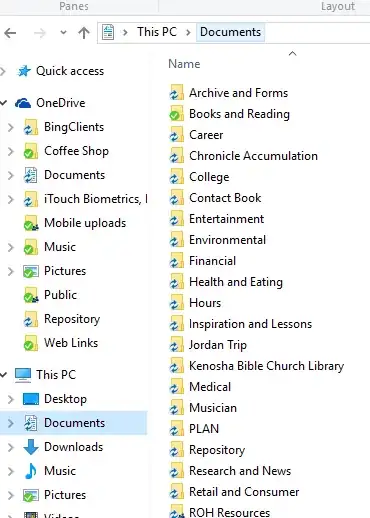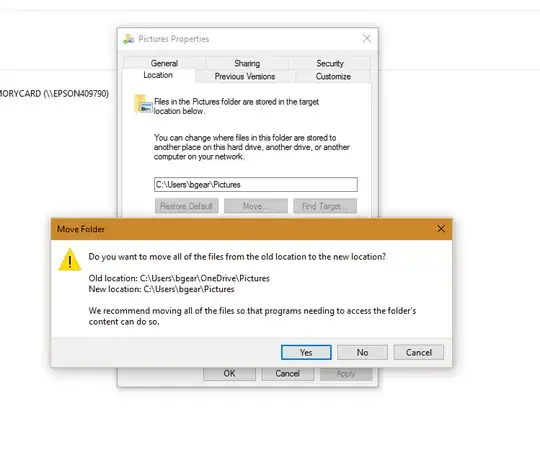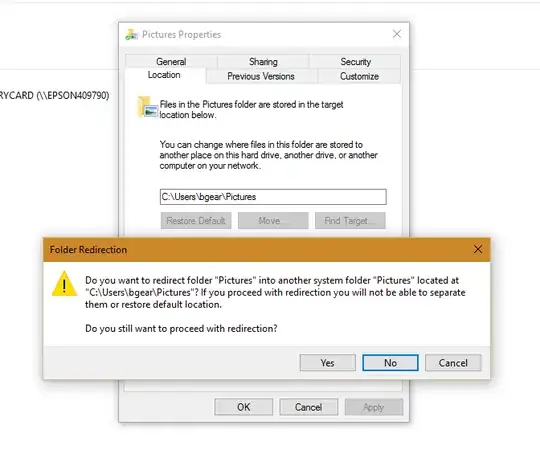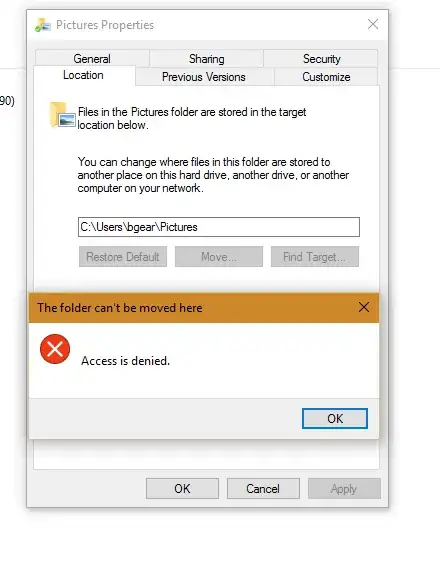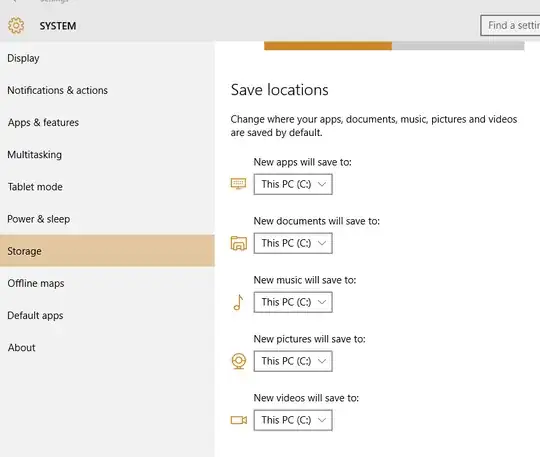After installing Windows 10 from scratch (now updated to the latest 1151 update), my local directories (ie. Documents and Pictures) are mirroring whatever is placed in my OneDrive Documents and Pictures folders (Oddly enough Videos, Music, and Downloads are not affected). Windows 10 lists these folders as my local "Documents" and "Pictures." However, the location is re-directed to my OneDrive. When attempting to reclaim and redirect the local folders to the default "C:\Users" locations I am denied access. Anyone know why these folders got messed up in the first place and why I can't have access to some of my local libraries? I can manually navigate to the respective local directories but am unsure as to why they would have been replaced by OneDrive in the main navigation areas. Please see images for more information. Know that I am the only user of this computer and have full administrative access.
2 Answers
According to a Microsoft Support article found by vembutech, you can use the following workaround.
Important
Follow the steps in this section carefully. Serious problems might occur if you modify the registry incorrectly. Before you modify it, back up the registry for restoration in case problems occur.
To work around this issue, follow these steps:
Right-click the Windows logo at the lower-left corner of the screen, and then click Run.
Type regedit.exe and press Enter. If User Account Control window pops up, click Yes.
In Registry Editor, browse to the following path:
HKEY_CURRENT_USER\Software\Microsoft\Windows\CurrentVersion\Explorer\User Shell FoldersRefer to the following table to find the registry key for the folder that encounters this issue, and change it to the default value.
+-----------+----------------------------------------+-------------------------+ | Folder | Registry key | Default value | +-----------+----------------------------------------+-------------------------+ | Downloads | {374DE290-123F-4565-9164-39C4925E467B} | %USERPROFILE%\Downloads | | Desktop | Desktop | %USERPROFILE%\Desktop | | Favorites | Favorites | %USERPROFILE%\Favorites | | Music | My Music | %USERPROFILE%\Music | | Pictures | My Pictures | %USERPROFILE%\Pictures | | Videos | My Video | %USERPROFILE%\Videos | | Documents | Personal | %USERPROFILE%\Documents | +-----------+----------------------------------------+-------------------------+
- Restart the Explorer.exe process to make the changes take effect. To do this, you can use either of the following steps:
- Restart the process in Task Manager.
- Sign out, and then sign in.
- Restart the computer.
*Answer reposted from a similar question.
- 16,075
Windows 10 fix: Here's my solution for redirecting your local files back to the PC and not the Onedrive folder. After playing around for the past couple days, I found this:
Go into the System tab after pressing the Windows Key -> Settings. You should see the System tab on the top left of the Settings window.
Click it, after that, look for the Storage tab (It should be the 8th tab from the top). Click it.
Next you should see the redirect files page. Change all the OneDrive files to (your PC name) and hit Apply.