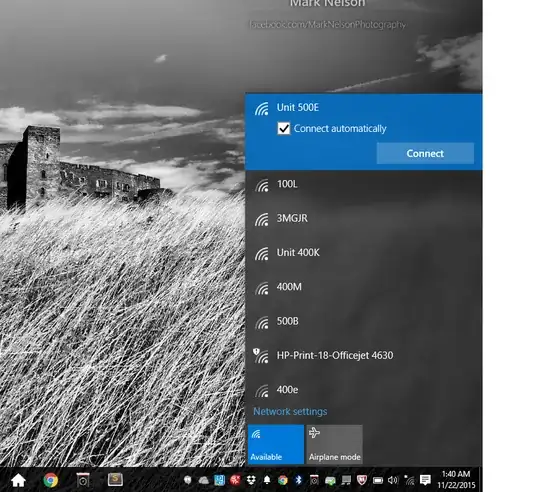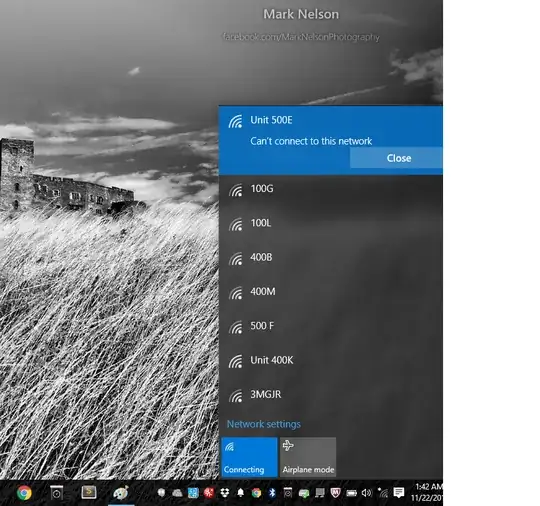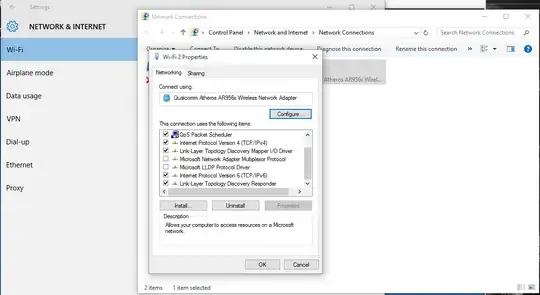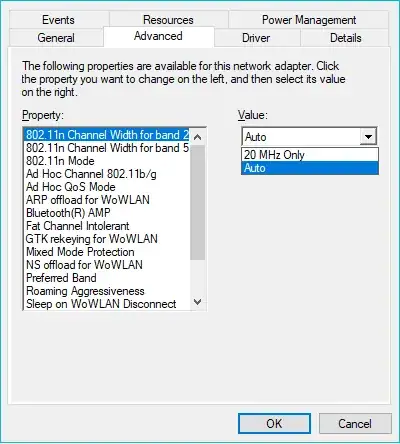A little background - I have a Lenovo G50 which was running Windows 8.1 up until a few months back. Then came along the free upgrade to Windows 10. Microsoft updated the laptop OS to Windows 10, and all was fine in the first run.
But, as soon as I shut the laptop down, and powered it back up the next time, it just would not connect to the same Wi-Fi hotspot. This situation continues until today. Every time it's the same message - "Can't connect to this network".
The only way I got around this until now, was to manually reboot the Wi-Fi router, and as soon as the router would come back up, Windows 10 would instantly get connected. I have no idea how/why this worked, but while it did work fine up until sometime back, I can't keep doing this anymore. I share my apartment with a few other guys, and having to disrupt their Internet connectivity every single time I turn on my laptop - is not just a minor convenience anymore (not that they haven't voiced their concerns over this, anyway).
I looked at this No Internet connection after upgrade to Windows 10 question, and tried to check my "advanced adapter options", but it all seemed correct (attaching pictures below).
All other devices [MacBook Air, MacBook Pro, iPhones, iPads, Windows 8.1 (running on a Dell and an HP)] connected to the same Wi-Fi hotspot in this apartment, work just fine.