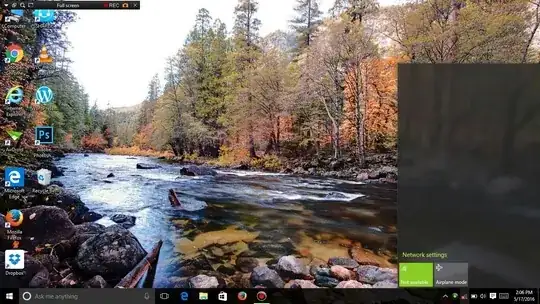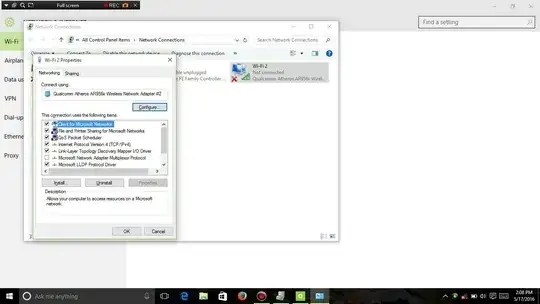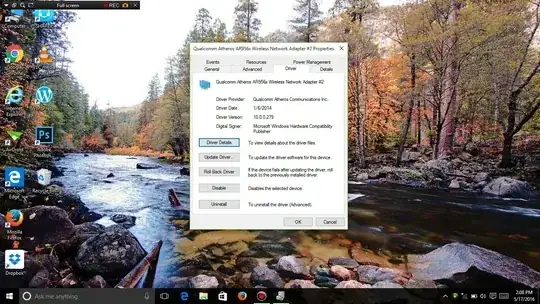This seems to be a common problem on some of the Win 10 running PC's.
Overview After upgrading to Windows 10 through a clean install, I was using my Asus x200 ma (a netbook probably made for surfing Internet) for surfing the Internet through wifi and everything was working fine. Recently, probably 3 months later, the Wifi can't detect any network. It sometimes detect networks but it instantly turns to No available connection. Sometimes, I was fast enough to click on the connect button and then enter the pass key. But a while later, a message showing 'Can't connect to this network' always appears. I've searched on Internet and stack exchange sites but nothing worked. I found this question useful as it had a variety of answers but it neither worked.
As I told before, I am running Asus x200 ma windows 10.
Things I have tried
Googling a lot about the problem.
Uninstalling and reinstalling WLAN drivers.
Executing a few commands like the one that deletes some registry values. I don't remember all of them. But it resulted in 'Error: no such value found'.
Please help and if needed comment for further details.
Update: A few commands that I've executed for solving the problem :-
reg delete HKCR\CLSID{988248f3- a1ad-49bf-9170-676cbbc36ba3} /va /f
netsh int ip reset
netsh int tcp set heuristics disabled netsh int tcp set global autotuninglevel=disabled netsh int tcp set global rss=enabled netsh int tcp show global