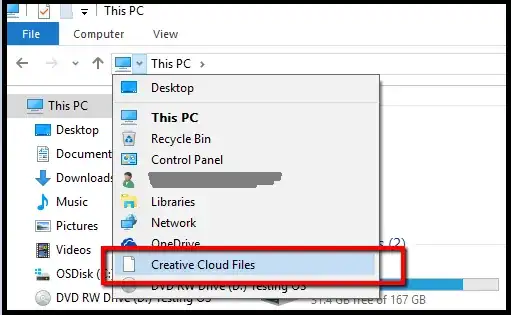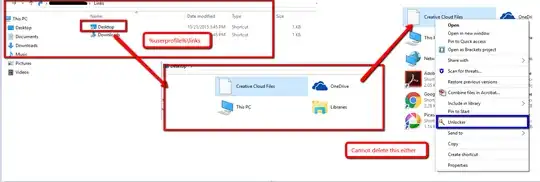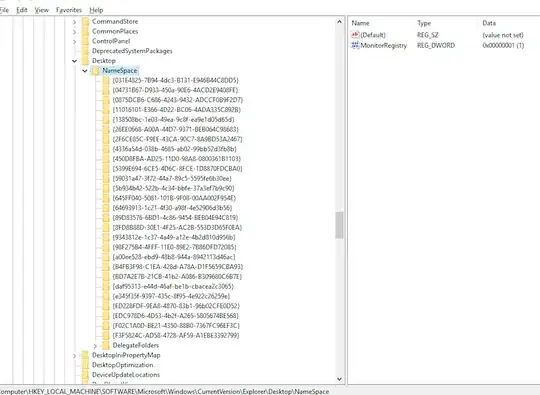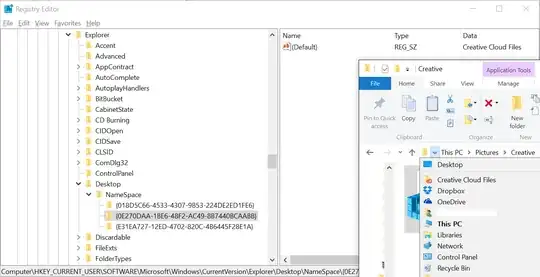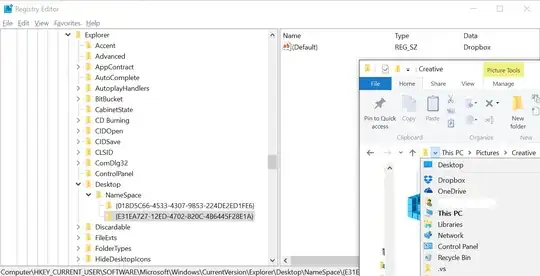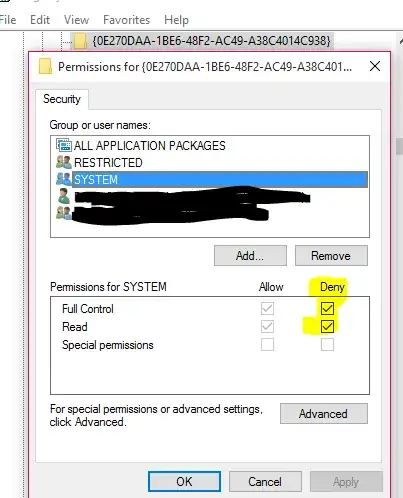Does any one know how to remove this Creative Cloud Files option after uninstalling Creative Cloud app from Windows 10
Additional info :
- This folder does not exist as I deleted
C:\username\Creative Cloud Filesafter uninstallation - This is not from File Explorer address bar history
- I've already tried clearing address bar history
- I've reinstalled and used Official Uninstallers [ 1 ] & [ 2 ]
- Suggestions about removing Creative Cloud Files from File Explorer Side Bar does not resolve this
I can't tell if this problem exist in other user account but i don't want to use that either.
Any hints or suggestions ?
Update
After much digging around & hints from @DrMoishe Pippik, I have reached another dead end.
If I go to %USERPROFILE%\Links there are two links Desktop & Downloads
Going inside Desktop, it shows me Creative Cloud Files but I cannot delete it as Delete option is not there and Unlocker could not delete/rename it
Hence the problem now becomes :
- I cannot cannot access this file from command prompt as its link inside link. Weirdly I cannot find this in
dir /al /s c:\ > c:either - I cannot change its permission as it shows the error below. Safe mode doesn't allow that either
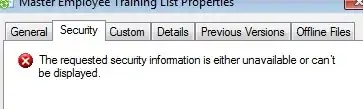
Update
Registry key HKEY_LOCAL_MACHINE\SOFTWARE\Microsoft\Windows\CurrentVersion\Explorer\FolderDescriptions as requested by @harrymc can be found below
Screenshot of HKEY_LOCAL_MACHINE\SOFTWARE\Microsoft\Windows\CurrentVersion\Explorer\Desktop\NameSpace which didn't point to anything important either