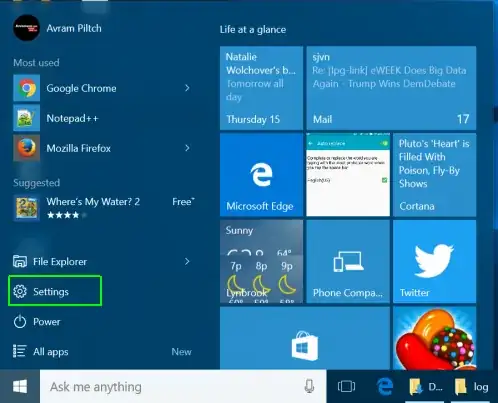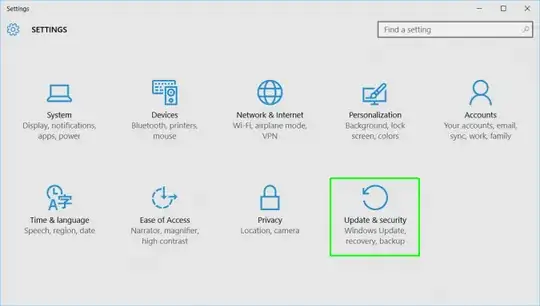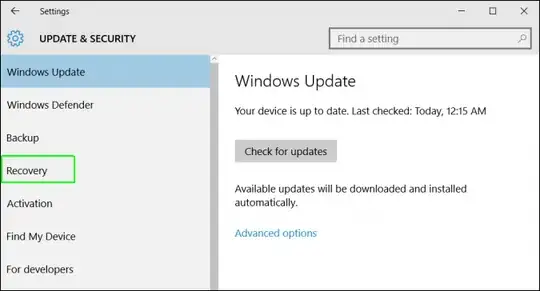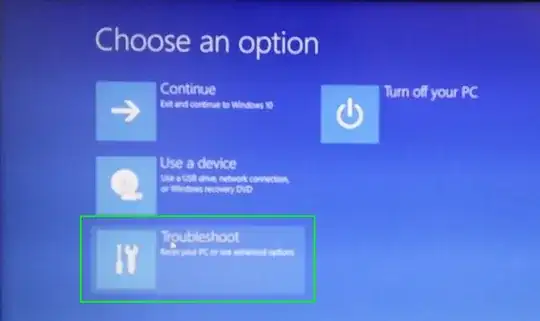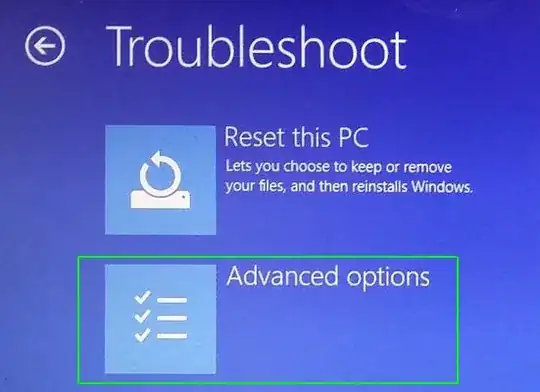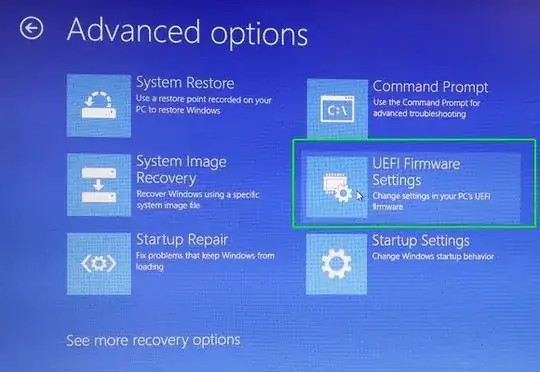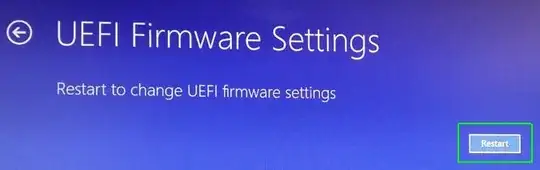Before my family's laptop was upgraded to Windows 10, upon each power-up following a shutdown, it would briefly display Press ESCAPE to enter BIOS, now, following the upgrade it simply turns on, then shows the Windows logo with a . . . . . beneath it. How do I circumvent this so I can change the boot order? I've tried pressing Esc before the Windows logo appears, but to no success. Surely there is an option to avoid this, no?
- 239
- 1
- 2
- 6
6 Answers
Windows 10 won't affect how to get to the BIOS. Typically, depending on the machine variant, the keys to enter BIOS could be Esc, F1, F2, Del, or really any other key but they're the most common.
Try those keys, literally tapping them every 0.5 secs from the moment the machine is powered on. If not, and your machine uses the newer UEFI style, you can try and restart straight into it from Windows 10. Do this by:
- Go to the start menu
- Click Power
- Hold the SHIFT key
- Click Restart
- Wait until the advanced options show
- Click Troubleshoot
- Click Advanced Options
- Click UEFI Firmware Settings
- Click Restart
These steps only work with the newer UEFI instead of a traditional BIOS.
- 21,643
Hold the shift key down when selecting shutdown from the start menu, you should be able to enter the bios upon power up.
- 58,769
I've tested and confirmed that the following instructions from Laptop Magazine worked on my Windows 10 Laptop.
- Navigate to settings by clicking the gear icon in the Start Menu or with the keyboard shortcut Ctrl+I
- Select Update & security.
- Select Recovery from the left menu.
- Click Restart Now under Advanced startup. The computer will reboot to a special menu.
- Click Troubleshoot.
- Click Advanced options.
- Select UEFI Firmware Settings.
- Click Restart.
- 16,075
The quickest way is to use the shutdown command like
shutdown /r /fw /t 0
This will reboot into "firmware" aka BIOS.
Usage: C:\Windows\system32\shutdown.exe [/i | /l | /s | /sg | /r | /g | /a | /p | /h | /e | /o] [/hybrid] [/soft] [/fw] [/f]
[/m \\computer][/t xxx][/d [p|u:]xx:yy [/c "comment"]]
No args Display help. This is the same as typing /?.
/? Display help. This is the same as not typing any options.
/i Display the graphical user interface (GUI).
This must be the first option.
/l Log off. This cannot be used with /m or /d options.
/s Shutdown the computer.
/sg Shutdown the computer. On the next boot, if Automatic Restart Sign-On
is enabled, automatically sign in and lock last interactive user.
After sign in, restart any registered applications.
/r Full shutdown and restart the computer.
/g Full shutdown and restart the computer. After the system is rebooted,
if Automatic Restart Sign-On is enabled, automatically sign in and
lock last interactive user.
After sign in, restart any registered applications.
/a Abort a system shutdown.
This can only be used during the time-out period.
Combine with /fw to clear any pending boots to firmware.
/p Turn off the local computer with no time-out or warning.
Can be used with /d and /f options.
/h Hibernate the local computer.
Can be used with the /f option.
/hybrid Performs a shutdown of the computer and prepares it for fast startup.
Must be used with /s option.
/fw Combine with a shutdown option to cause the next boot to go to the
firmware user interface.
/e Document the reason for an unexpected shutdown of a computer.
/o Go to the advanced boot options menu and restart the computer.
Must be used with /r option.
/m \\computer Specify the target computer.
/t xxx Set the time-out period before shutdown to xxx seconds.
The valid range is 0-315360000 (10 years), with a default of 30.
If the timeout period is greater than 0, the /f parameter is
implied.
/c "comment" Comment on the reason for the restart or shutdown.
Maximum of 512 characters allowed.
/f Force running applications to close without forewarning users.
The /f parameter is implied when a value greater than 0 is
specified for the /t parameter.
- 141
Entering the BIOS Setup program is typically done by pressing a keystroke (or a keystroke combination) during the early part of the bootup sequence, before the operating system loads.
I would try pressing one of the other common combinations, like Delete, F1, F2, F8, F10, F12, or maybe Alt-F1, Alt-F2, Shift-F1, etc. (Note that if you press F8 too late, you might send F8 to the operating system, which may show a different boot menu). Sometimes F8 is used to select a boot device, but read the options carefully, because somethings there is an option, or other directions, which may provide you with a way to get into the BIOS setup program.
The manual for your motherboard should also enable the correct sequence, which could help to eliminate the guesswork. (If you can't figure it out, figure out what motherboard you have, because that information can be useful for anyone else who tries to provide specific instructions.)
Once you successfully get into the BIOS setup menu, look for some options to enable bootup messages, or disable fast booting (which often eliminates such messages).
- 16,486
I suffered the same problem when switching between Windows and a live USB stick. To solve this I found a setting in Windows 10 (Home) settings called Change advanced startup options (can be found through searching).
However this setting has disappeared from my version of Windows for some reason.
This setting governs whether the computer shuts down completely, or shuts down in a state where Windows is still loaded as the current OS. The latter is called Fast Boot. Disabling this means you have access to the BIOS setup menu, but boot times are slower.
If you have this setting, great! If you don't, try switching off from the user select screen after Windows boots by holding down the physical power button on your computer rather than the virtual one with your mouse.
- 141