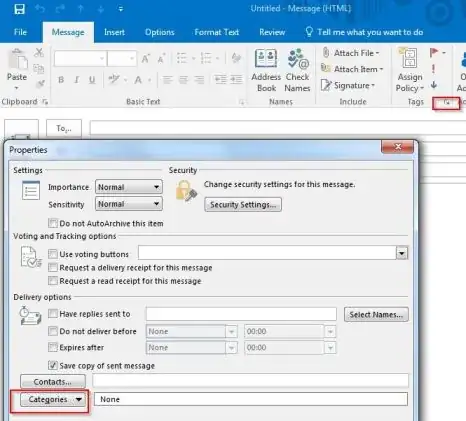In Outlook 2016, is there a way to add a category to a message before sending it? At the moment I send the email, then go into Sent Items and add the category there, but it would be much quicker to be able to add it while composing the email.
3 Answers
You have two choices.
Via Rules
Since you want to assign the category to your sent items, the easiest is to have a rule set up
- Click Rules (in the Move tab under Home tab) -> Manage rule and alerts
- New rule
- Apply rule on message I send
- Next
- Consider the logic. How are you assigning? By recipient. If so then check
with specific words in the recipients address - In the step 2 box, add the email address by clicking the blue link
- Click next
- Check
- Assign to category category
- In the step 2 box, check on the blue link and choose the category
- In older versions you'd also have to
check
stop processing more rules - Click next, name it and finish
Manually for each message you send
When you're composing the email, click on Tags (in the Message tab) and then in the window, there is the option for categories.
- 25,513
Good question. This can be done when composing an email by clicking on the message options in the bottom right hand corner of the Tags group on the ribbon and then selecting a category:
- 576
I found this a while back and it worked in Outlook 2010 and 2013 but I cant seem to get it to work in 2016.
http://superuser.com/questions/194173/in-outlook-2010-can-you-add-categories-to-the-new-email-ribboN
You need to open the "Visual Basic Window" (Alt + F11)
Add a Module (Right-click "Modules" Folder > Insert > Module) and copy & paste the below:
Public Sub CategoriesButton()
-- Dim Item As Outlook.MailItem
-- Set Item = Application.ActiveInspector.CurrentItem
-- Item.ShowCategoriesDialog
End Sub
For Outlook 2010
1. Click the "New E-Mail" Button
2. Right Click > Customize Ribbon > Drop Down > Macros > Select "Project1.CategoriesButton" and add to a new group.
3. Rename and Add icons to the button as you wish!
NOTE: Macros need to be enabled
Click on File-> Outlook options-> select trust center towards the left hand side-> click on trust center settings-> you can see macro settings, under macro settings check the box which says enable all macros.
- 2,413