how can I create a Finder automaton item that appears in 'Services' for creating a new text file inside a file folder? I use TextMate, so better if the solution is editor-agnostic (rather than using TextEdit).
6 Answers
This is not an automator action, but resolved the problem of creating a new file where i wanted: http://ignorethecode.net/blog/2009/05/31/creating-new-documents/. Look at the solution called "An Even Better Solution" (bottom of the page).
This should work:
do shell script "echo '[text for the text file]' > [path to folder & file].txt"
If you just want an empty text file, try this:
do shell script " > [path to folder and file].txt"
Edit: I read your question again... this is an AppleScript. I have more experience with plain Terminal than with Automator and AppleScript, but I assume you can call an AppleScript from Automator?
- 13,477
- 1,880
Okay, I cheated but you still get an Automator service. You will need to have TextMate setup to use the shell (it usually does this when you first install it, so you can use mate from the CLI).
Open Automator and create a new Service
From Utilities drag over a Run Shell Script window.
Drop in the following script:
cd ~/Desktop;
touch newfile.txt;
mate newfile.txt
What this basically does is create a file on your desktop named newfile.txt and then open in TextMate.
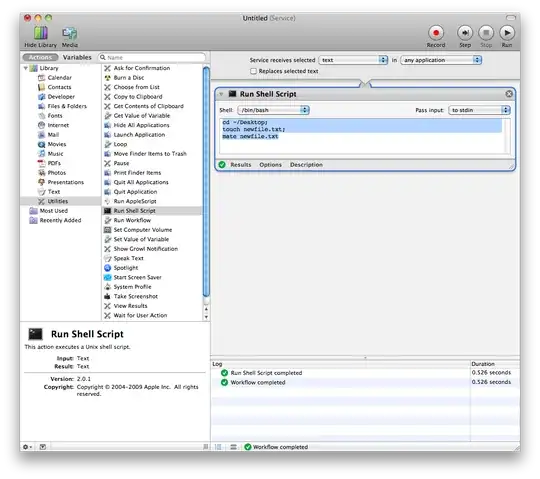
Requested update:
- Open Automater and create a new service
- Drag over a 'Run Applescript' window
Paste in the following Applescript that was authored by Olivier Fabré:
on run {input, parameters} tell application "Finder" set currentPath to insertion location as text set filePath to POSIX path of currentPath & input end tell tell application "TextMate" activate open filePath end tell return input end runSave the service
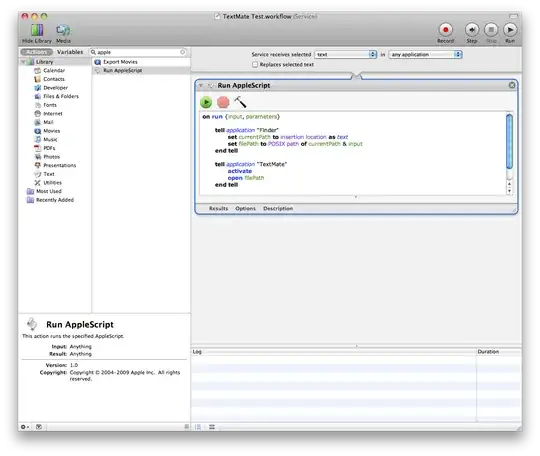
What this does:
If you select text in an application it will open a blank TextMate file with the name of the selected text, in the frontmost Finder window.
What you are probably trying to do:
Other people have written tutorials on creating a TextMate button that sits in the Finder toolbar that will open blank document in that window, or open a selected file in TextMate. Which is what it sounds like what you want to do and doesn't require Automator.
- 19,080
- 1,276
The way I do it: I create a dummy text file, and store it in some folder in my documents (this is used as a template for each time the service runs). I then create a workflow (service) as follows:
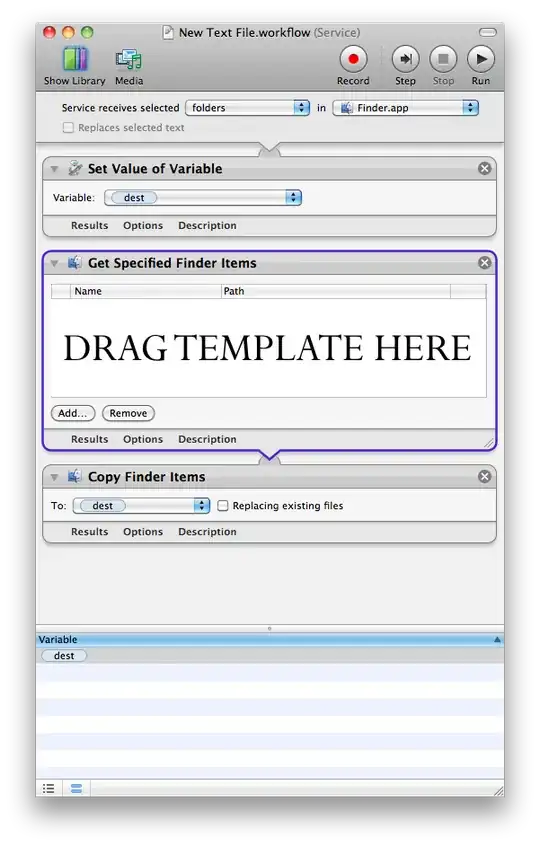
All you have to do now, is right click the folder you want the new file to be placed in, and select the service created by saving this workflow.
To open the newly created file, you can add an "open Finder items" action in which you would obviously select TextMate rather then TextEdit. To make it editor agnostic, you can tell it to open with its default application, and it will do so.
If asking for the name at runtime is very important to you, you can add a get text action, and assign it to a second variable, then add a rename action after the copy action and say replace text, replacing the name of your template file with the text variable. By default, you can't use text variables in the way I described, but the following post provides a work around of doing so. I know it works under 10.6, and may or may not work under earlier version of OSX.
see here for instructions
- 1,963
A modification of finiteloop's answer that's a little cleaner.
- Create a new service in Automator
- Change 'Service receives selected" to "folders"
- Give it the "Set Value of Variable" action, change "Storage 1" to a variable called "dest"
- Add the "New Text File" action, and drag the variable "dest" from the Variable pane at the bottom of the screen onto the "Where" field. This is simpler than copying a template file.
- Save with a reasonable name.
Now when you click on a folder, you can go to the Services menu at the bottom and find your function.
The function will also appear in the Services settings page; Settings -> Keyboard -> Shortcuts --> Services (left hand side). You can enable and disable it here. You can also assign it a keyboard shortcut. Finally, if you deselect enough items from the Folder submenu (so that there are four or fewer), your function will appear at the bottom of the Context Menu.
try
tell application "Finder"
set ans to text returned of (display dialog "" default answer "")
set opn to 0
set fn to "new.txt"
if ans is "," then
set opn to 1
else if ans is "/" then
set opn to 2
else if character -1 of ans is "," then
set fn to text 1 thru -2 of ans
set opn to 1
else if character -1 of ans is "/" then
set fn to text 1 thru -2 of ans
set opn to 2
end if
if character -1 of fn is "." then
set fn to fn & "txt"
end if
try
set p to target of window 1
on error
set p to desktop as alias
end try
set f to make new file at p with properties {name:fn}
set selection to f
if opn is 1 then
open f
else if opn is 2 then
open f using (path to application "TextMate")
end if
end tell
end tryI'm using this via FastScripts, but it should also work as an Automator service. And yes, this script is ugly even by AppleScript standards.
- 42,502
- 8
- 126
- 159