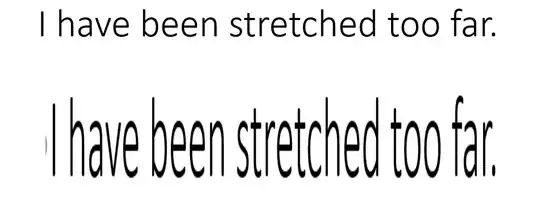Does anyone know how to elongate or widen text in Microsoft Power Point? With pictures you can click on any of the re-sizing squares on the picture and do whatever you want. If you do that with the text box it only elongates or widens the text box and not the actual text. I tried to change the height but it only changes the text box size, even if you only highlight one letter of text.
Update I looked for the similar looking letters in clip art, inserted them individually, and was able to create what I was trying to do.