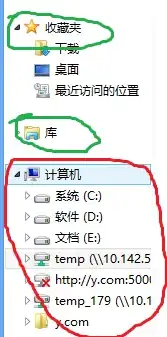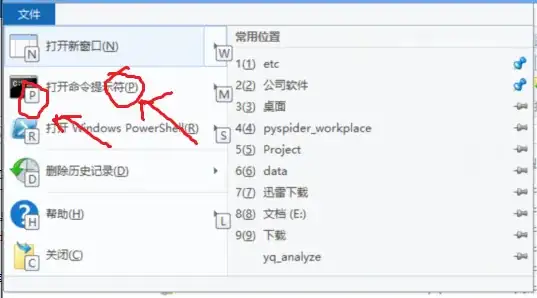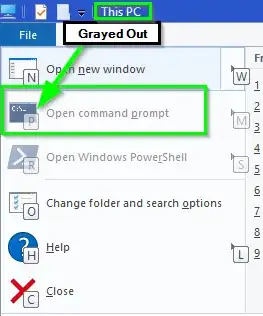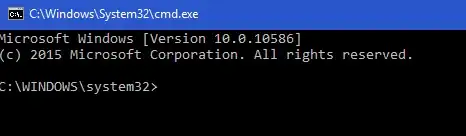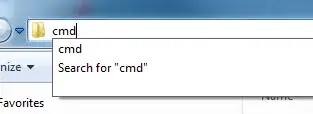I used to Shift + mouse right click to open cmd in current folder.
It is the fastest way I think, there are some relate solution in superuser:
In how-can-i-open-a-command-prompt-in-current-folder-with-a-keyboard-shortcut
Shift + Menu(or Shift + F10), W, Enter
need enter 4 key, and type 3 time.(I think it worked on all windows(at least from 7 to 10 I have tested)
The AHK way. You just need to press Win + C (please see detail in above question), but you need install
ANK, paste script and set it in windows startup.
Is there any easier and faster way to do such thing in Windows 10?