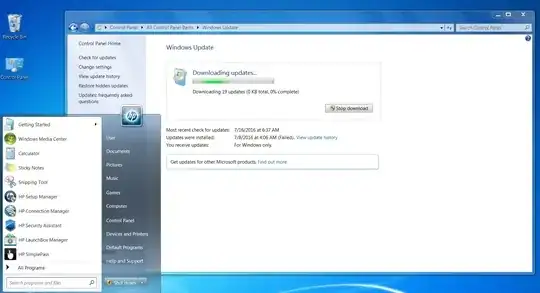I noticed when doing a manual Windows Updates using Control Panel it finds the updates fast enough but after selecting updates I want to install and asking to install them takes forever to Download updates and no progress indicated, but if I click the start icon after some time it shows the updates are ready to install if I Shut Down the PC, indicated by the yellow Bang. No indication of what updates are ready to install either.
If I let the Windows update run on downloading, it will eventually download and install the selected updates but still no progress indicated, but takes hours. I see this behavior on some (4) my W7 PC's (7).
Its like the Windows Update screen does not refresh.
Any insight to this behavior or how to solve it?
Fully updated Windows 7 64bit prior to this months (Aug 2016) patch Tuesday.
Note: Home network, Fios with no other issues. Its wide spread on several computers and does it on any of them when I travel with those devices also, it is a windows update gui issue. Happens on Normal month to month updates.
This has nothing to do with "checking" for updates as answered in this question I answered this question myself but this is an entirely different issue and have found no solution so far.
Note:
This issue does not happen anymore since MS started rolling out servicing stack updates. for Windows Update issues after a Clean install of W7 see my post over here>>>>>Windows 7 SP1 Windows Update stuck checking for updates