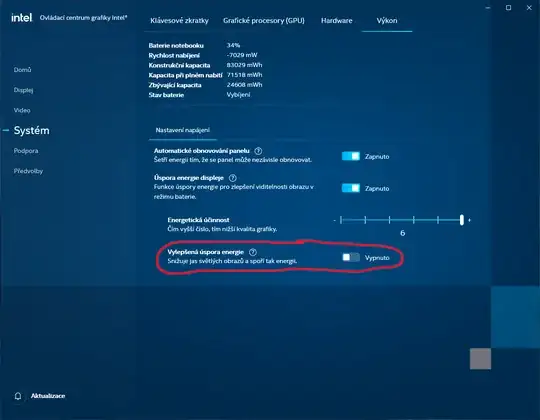I have a Dell XPS 13 (9350) running Windows 10 and I can't seem to disable the automatic brightness changing depending on what's on the screen. If the screen is primarily light the brightness will go up, and when it's primarily dark it'll dim. I'm having the same issue as outlined in these posts:
- Laptop monitor brightness changes depending on image displayed
- Screen Brightness Changes Depending on Screen Contents - how do i turn it off?
- My laptop's screen dims when there's dark content. Dell, Intel, Windows 10
but none of the solutions given worked for me. In my Intel HD Graphics control panel there is no "Display Power Saving Technology" option, nor are there "On Battery" or "Plugged In" tabs in the power section. This problem persists on both battery and AC.
I am willing to reinstall drivers but I am not willing to reinstall Windows. I am also familiar with the command prompt and registry editor.
Thanks for any and all help!