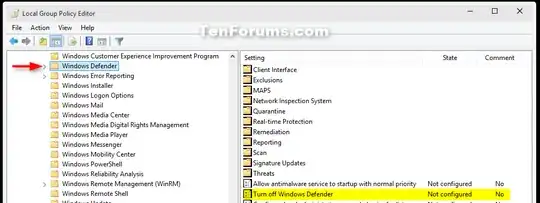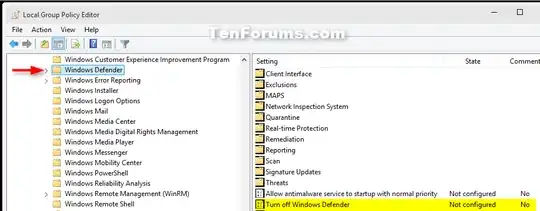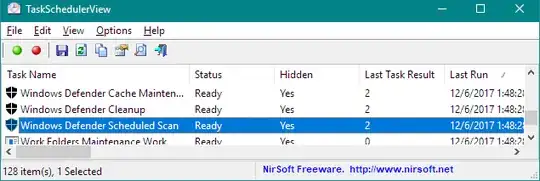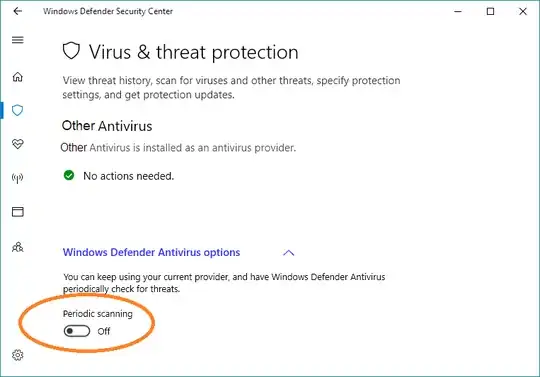To Turn On or Off Windows Defender using a REG file
-
The .reg files below will add and modify the DWORD value in the
registry key below.
HKEY_LOCAL_MACHINE\SOFTWARE\Policies\Microsoft\Windows Defender
DisableAntiSpyware DWORD
(delete) = On
1 = Off
To hide Windows Defender notification icon: (when turned off)
Code:
[HKEY_CURRENT_USER\SOFTWARE\Microsoft\Windows\CurrentVersion\Run]
"Windows Defender"=-
[HKEY_LOCAL_MACHINE\SOFTWARE\Microsoft\Windows\CurrentVersion\Explorer\StartupApproved\Run]
"Windows Defender"=-
[HKEY_LOCAL_MACHINE\SOFTWARE\Microsoft\Windows\CurrentVersion\Run]
"WindowsDefender"=-
To show Windows Defender notification icon: (when turned on)
Code:
[HKEY_CURRENT_USER\SOFTWARE\Microsoft\Windows\CurrentVersion\Run]
"Windows Defender"="\"C:\\Program Files\\Windows Defender\\MSASCui.exe\" -hide"
[HKEY_LOCAL_MACHINE\SOFTWARE\Microsoft\Windows\CurrentVersion\Explorer\StartupApproved\Run]
"WindowsDefender"=hex:06,00,00,00,00,00,00,00,00,00,00,00
[HKEY_LOCAL_MACHINE\SOFTWARE\Microsoft\Windows\CurrentVersion\Run]
"WindowsDefender"=hex(2):22,00,25,00,50,00,72,00,6f,00,67,00,72,00,61,00,6d,00,
46,00,69,00,6c,00,65,00,73,00,25,00,5c,00,57,00,69,00,6e,00,64,00,6f,00,77,
00,73,00,20,00,44,00,65,00,66,00,65,00,6e,00,64,00,65,00,72,00,5c,00,4d,00,
53,00,41,00,53,00,43,00,75,00,69,00,4c,00,2e,00,65,00,78,00,65,00,22,00,00,
00
Do step 2 (on) or step 3 (off) below for what you would like to do.
To Turn On Windows Defender
NOTE: This is the default setting.
A) Click/tap on the Download button below to download the file
below, and go to step 4 below.
Turn_On_Windows_Defender.reg:
Download
- To Turn Off Windows Defender
A) Click/tap on the Download button below to download the file
below, and go to step 4 below.
Turn_Off_Windows_Defender.reg:
Download
Save the .reg file to your desktop.
Double click/tap on the downloaded .reg file to merge it.
If prompted, click/tap on Run, Yes (UAC), Yes, and OK to approve the merge.
If you are turning off Windows Defender, sign out and sign in to apply.
If you are turning on Windows Defender, then open Windows Defender to apply.
If you like, you can now delete the downloaded .reg file.