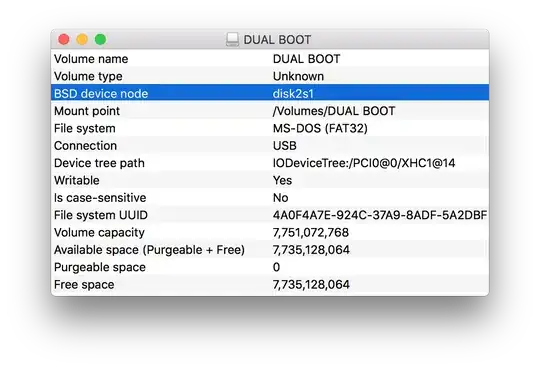I'm on Mac OS X, have a DVD in the DVD-drive and can look at it in the Finder. I'd like to try to create an iso of it by using the dd command. But to do that I need to know what device to use as an input. How can I find what device my DVD-drive is?
7 Answers
Put a disk into the drive, wait until OS X mounts it, and then type the following command in the Terminal:
$ mount
[⋮]
/dev/disk2 on /Volumes/MyDisk (cd9660, local, nodev, nosuid, read-only, noowners)
In my case, the drive is located at /dev/disk2.
You can use drutil as well.
# drutil status
Vendor Product Rev
MATSHITA DVD-R UJ-857D KBVB
Type: DVD+RW Name: /dev/disk2
[⋮]
- 2,086
Start Utilites, Disk Util. Click the drive or partition on the left, then the blue i/info icon in the toolbar. The disk identifier is the name to be used after /dev/
- 1,755
Just embodied the diskutil incantation and awk in a script to recite CD device names:
May be handy for future reuse; I'm about to use it in my CD ripping kit.
Code:
#!/bin/sh
#
# Scan the output of diskutil and report the CD devices.
# - Cameron Simpson <cs@zip.com.au> 31mar2016
#
set -ue
diskutil list \
| awk '/^\// { device=$1 }
$1 == "0:" && $2 == "CD_partition_scheme" { print device }
'
Source code: https://bitbucket.org/cameron_simpson/css/src/tip/bin/osx-cd-device
- 26,615
You can find the path of a disk using a built-in tool on macOS.
- Go into Disk Utility.
- Select your drive by its name, such as
DUAL BOOTin my case. - Open the info panel by its shortcut, right-clicking the disk in the list, or as the picture shows.
- Locate the row named 'BSD device node'.
The path will be /dev/disk2s1, based on the value of that row.
thankfully, OS X has several options. in System Profiler, choose Serial-ATA, then in the device tree frame choose your device. it shows up as BSD Name.
df is fine but it displays with the partition (volume mounted as) info, rather than the device itself. e.g. a drive shows up as /dev/disk0s2 where the device itself is disk0; s2 is the volume mounted on / ..for most applications this is usable
diskutil list displays all devices and partitions
- 146
You can check for devices which have no free space on them (will be the case with burned CDs / DVDs):
df -h | grep Volumes | grep "100%" | rev | cut -d '/' -f1 | rev
- 9,861
- 11