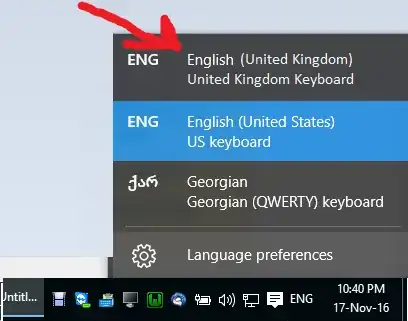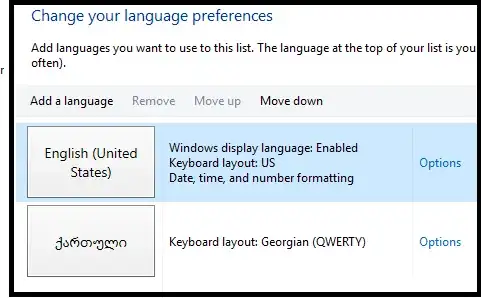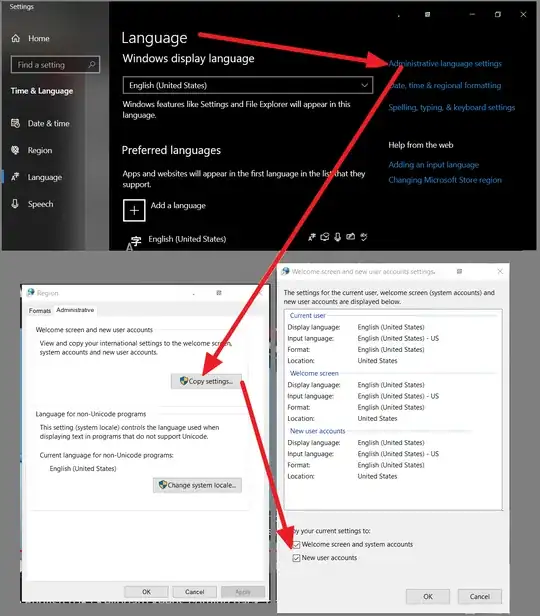== Method 1==
The best way turned out to avoid United Kingdom during Installation of Windows. That moment, as your KEYBOARD INPUT, you should choose this:
English (United States) [if not shown, then English (International/US)]
== Method 2==
Click start and run this command directly:
powershell $LangList = Get-WinUserLanguageList; $MarkedLang = $LangList | where LanguageTag -eq en-GB; $LangList.Remove($MarkedLang); Set-WinUserLanguageList $LangList –Force;
== Method 3 (WORKED BETTER) ==
What worked for sure, was :
- Go to
Language preferences
- There you should have added two
languages:
United States and United Kingdom
- For both languages, click
Options > Add keyboard and add whatever you see
containing "English [US/United Kingdom/International]" add all them.
- Then, after added all ENGLISH/US/United Kingdom/International Languages
& Keyboard in all of them, **REMOVE ALL ENGLISH LANGUAGE ** packs.
- Then re-add only
English (US / United States)
== Method 4 (Might be best) ==
Go to Languages > Administrative settings > Copy settings > [check the 2 checkboxes] and OK & Restart ("Restart later" doesn't exist!)
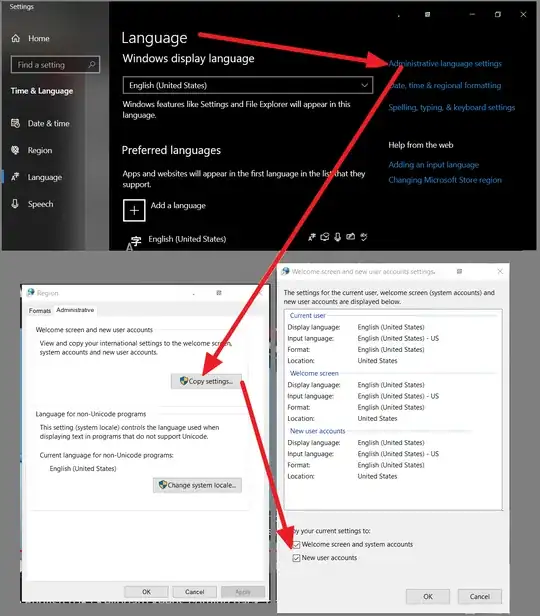
Update: to say frankly, none of them were able to fully remove UK package from my Win10. Enormously frustrating, years gone, MS still forcefully kick UKs still..