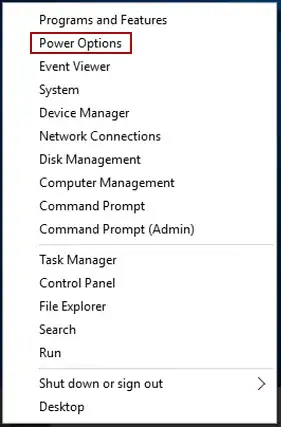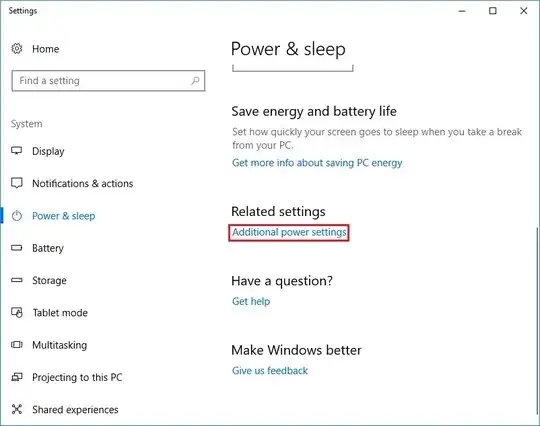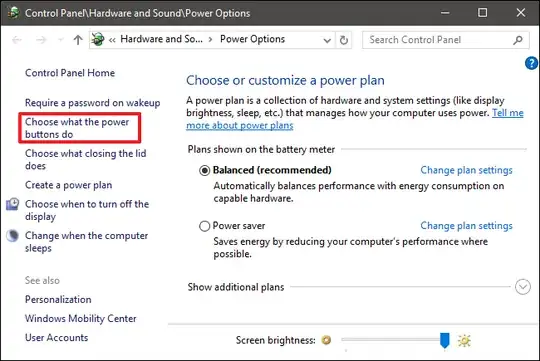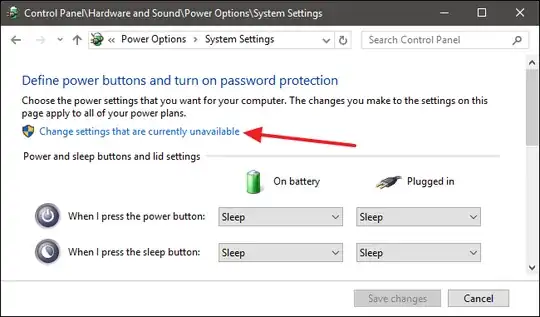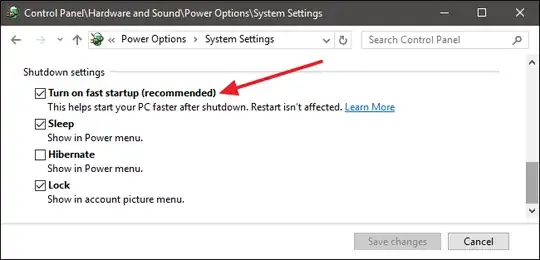It seems that "Shut down" in Windows 10 actually means "Shut down and hibernate". This has caused my NTFS partitions cannot be automatically loaded on Linux (Ubuntu 16.04) on my dual-booting laptop. There will be an error message basically saying
Unable to access “My Drive”
Error mounting /dev/sdb4 at /media/D Center: Command-line `mount -t "ntfs" -o "uhelper=udisks2,nodev,nosuid,uid=1000,gid=1000,dmask=0077,fmask=0177" "/dev/sdb4" "/media/D Center"' exited with non-zero exit status 14: The disk contains an unclean file system (0, 0).
Metadata kept in Windows cache, refused to mount.
Failed to mount '/dev/sdb4': Operation not permitted
The NTFS partition is in an unsafe state. Please resume and shutdown
Windows fully (no hibernation or fast restarting), or mount the volume
read-only with the 'ro' mount option
After a "hard" shutdown by pressing Shift while clicking on "Shut down", Windows actually shuts down, and the NTFS partitions can then be automatically mounted by Linux in another bootup. This issue only occurs recently after my upgrade of the Windows OS and BIOS.
My question is the following: is there any way to make the "Shut down" on the menu as the truly/hard shutdown by default? Thanks!