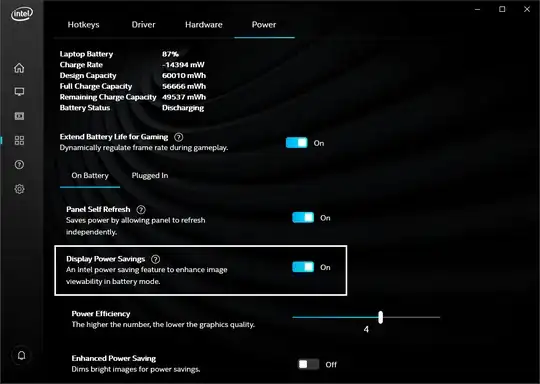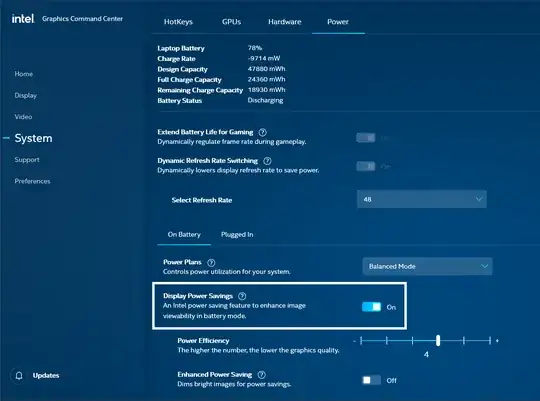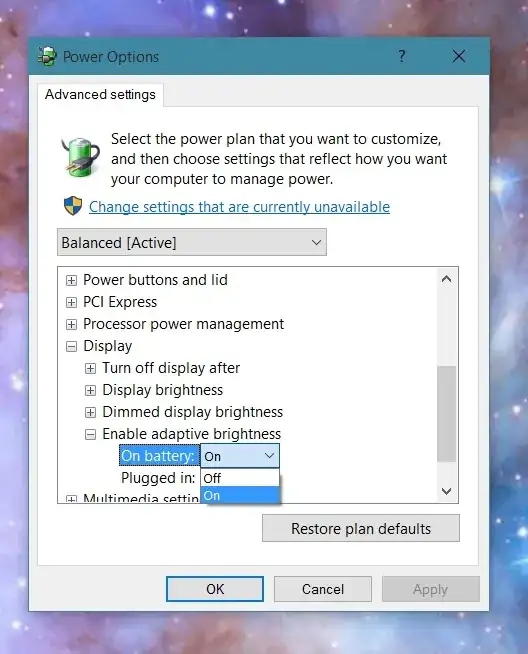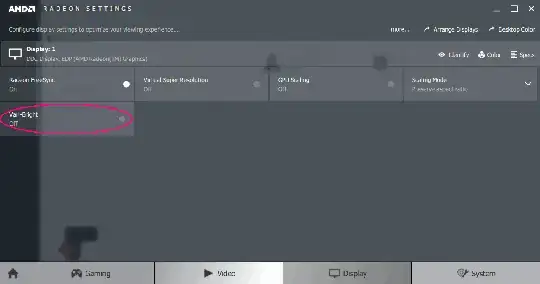I have tried everything, going to advanced power settings, system settings but nothing. I have also tried to go to Intel options but i don't see any option to turn off power saving so I don't know what to do. It changes when im swapping windows, for example, if I am on Facebook and I swap to a game window, it decreases in brightness.
12 Answers
This was bugging me for years till I found answer in some obscure forum, here it the problem: https://support.microsoft.com/en-us/help/3046889/intel-display-power-saving-technology-settings-incorrect-if-power-source-changed-during-sleep
In case the link drops dead, here is still solution how to fix it
Solution
Open your Intel HD
- The drivers for your integrated Intel HD graphics card. I am aware this is counter intuitive for users who have dedicated graphics card, but the way this whole thing at point of writing is working means that most settings from here are considered 'master' settings.
Make sure that under
batteryyou have the power saving option disabled.- Yes, I know that you might be thinking what kind of hard liquor I was drinking, but trust me, this setting is still in affect when you plug in your laptop into the wall.
- Make sure to check this from time to time, because I found out that this options get reactivated on updates and some other random triggers.
If you notice that your screen is still flickering brightens based on background, just unplug the power cable and plug it back it. This will reset some DPST settings and it will stop doing it. This happens only if you use sleep on your laptop. Full shutdown should be fine.
Edit October 2021
Some laptops these days come with advanced optimus or MUX switch to allow laptops to use dedicated GPU only. One example is Razer. If you switch the mode to use the dedicated GPU and open Intel HD then these battery options might not be visible, so you have to turn off this mode, restart your laptop, flip the setting, then enable back dedicated GPU only.
Annoying thing is that dimming occurs even with dedicated mode and it resets settings for me each time there is windows update even if I don't use integrated GPU at all.
The other answers didn't work for me - here's how I fixed it:
- From your desktop, click the Intel Graphics Settings icon in the bottom right-hand corner.
- Then from the Intel Graphics Settings dashboard, click on the Power icon.
- Tick Disable under Display Power Saving Technology.
This is taken from the Reddit source.
Turning off Display Power Savings in Intel® Graphics Command Center fixed the issue for me.
or in a new design
- 157
Late in the day, but I've just been entertained by this problem. After reviewing quite a few posts, none of which fixed the issue for me, I noticed that -
- Right click on desktop, select Graphics Properties
- Select Display
- Changed Refresh Rate from 40hz to 60hz and Saved the profile
Fixed the issue with Windows 10 contrast issue instantly for me on a Dell M4700 Precision.
Hope this helps folks.
- 31
- 1
I did not have the display power settings option in the Intel® Graphics Command Center on my Dell G3 3590.
What worked for me:
Go into your Bios settings (for my Dell laptop press F12 while booting) > go into video settings and disable the dynamic back light control.
- 1,240
What I did was simply go to Display in the Settings application and unticked "Change brightness automatically when lighting changes". It should be on the top of the menu.
- 11
For Windows Surface users
OR
For those who don't have Intel® Graphics Command Center OR Adaptative brightness in Power Manager, you can download Intel® Graphics Command Center from Microsoft Store (just write Intel Graphics Command).
Open Intel CMD Center you downloaded from MS Store, go to System menu (left panel), then Power and turn off:
- Adaptative brightness
- Display Power Saving
- Enhanced Power Saving
- 11
I had a similar issue with a Lenovo Thinkpad P1 Gen2 under W10PRro version 2004. Only a few options were available and none for turning on/off the adaptative brightness.
However, turning off the HDR mode seems to solve this issue. Hope this helps.
- 1
I found out that if you download/already have Intel Graphics Command Centre, you can go into 'System' then from there go into 'power'. And if 'adaptive brightness' is on, turn it off, however, for me it was already turned off, so go down and turn:
- display power savings: off
Now you shouldn't have that issue where your screen will automatically change brightness when it goes from dark to light images.
- 3,296
- 1
The answers here helped me to figure out how to do it for my Laptop (Acer Nitro AN515). I do not have the Power Setting "Adaptive Brightness" and I also do not have anything from Intel.
In my case, I had to go to Start Menu, AMD Radeon Settings Lite and there to Display and change Vari-Bright to Off (see screenshots below).
I had a similar problem on my workstation, display kept on switching brightness based on what was on the screen. But it had nothing to do with Windows 10 og Intel HD. Rather, a peculiar setting on the monitor itself was causing the problem. For some reason a setting called "Dynamic contrast" was enabled. I disabled it via the menu system on my LCD display monitor and problem was solved!