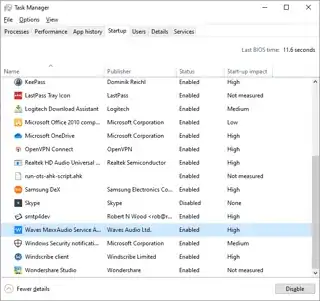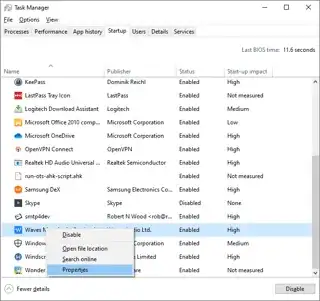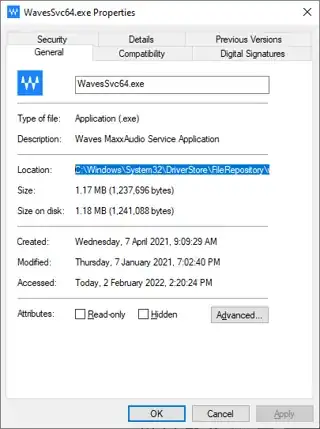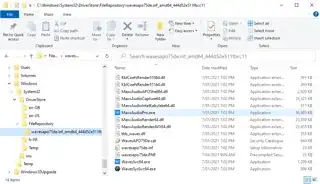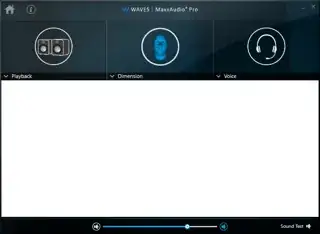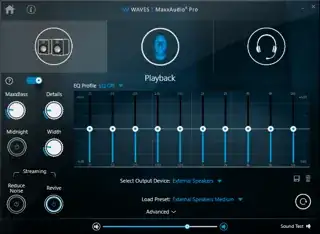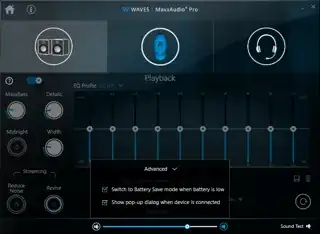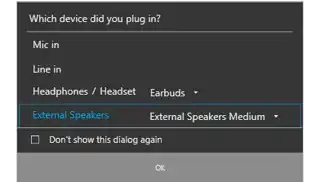Recently I got Dell Inspiron laptop. Every time I plug in my headphones it prompts me with this dialog Which device did you plug in?
Is there a way to disable this prompt? I never get such prompt on other laptops.
Other Info
OS: Windows 10.
Sound driver: Realtek Audio [ 6.0.1.7962 ]
MaxAudioPro
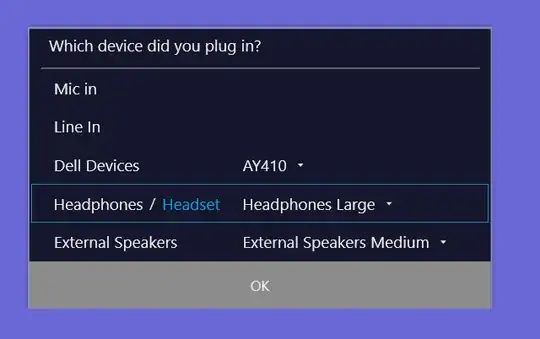
![This is what I see (Windows 10 Pro V.1790 [XPS 8920])](../../images/b2f3d36a0e7901864f9437a787af70e0.webp)