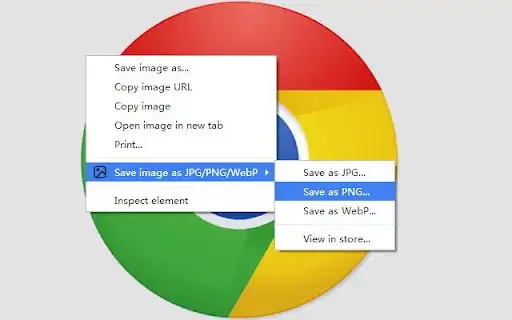You can use cURL (which is included since Windows 10, as far as I know / macOS and OSX are shipped with cURL too) or the Windows PowerShell:
cURL
curl --output image.jpg --url https://domain.tld/image.jpg
PowerShell
Invoke-WebRequest -OutFile image.jpg -Uri https://domain.tld/image.jpg
If you don't have either of them, you can do it directly in your browser. Looks harder than it is:
- Open a new tab / window and enter address
about:blank to open an
empty page
- Press F12 to open developer console, go to tab "Console",
enter
document.write('<a href="https://domain.tld/image.jpg">download</a>'); (change https://domain.tld/image.jpg to the URL of the image you want to save) and press
enter
- Right-click on newly appeared link and click on "Save Link As..." to download the original image instead of the WEBP
The reason why the server serves images in the WEBP format is because your browser tells the server that it supports images in the request:

I don't know exactly why the server then decides to serve the image in the WEBP format, but I assume that it runs some kind of plugin or a built-in function to automatically convert images into this smaller file format if it detects that the client (browser) supports it by sending "image/webp" in the "Accept:" header.
You'll have this effect in every browser which supports and sends this info in the request header (like Firefox). Omitting sending this info will prevent the server from serving images in the WEBP format. For example, requesting an image through PHP or one of the above methods will give you the original file, because they don't include this info in their request.